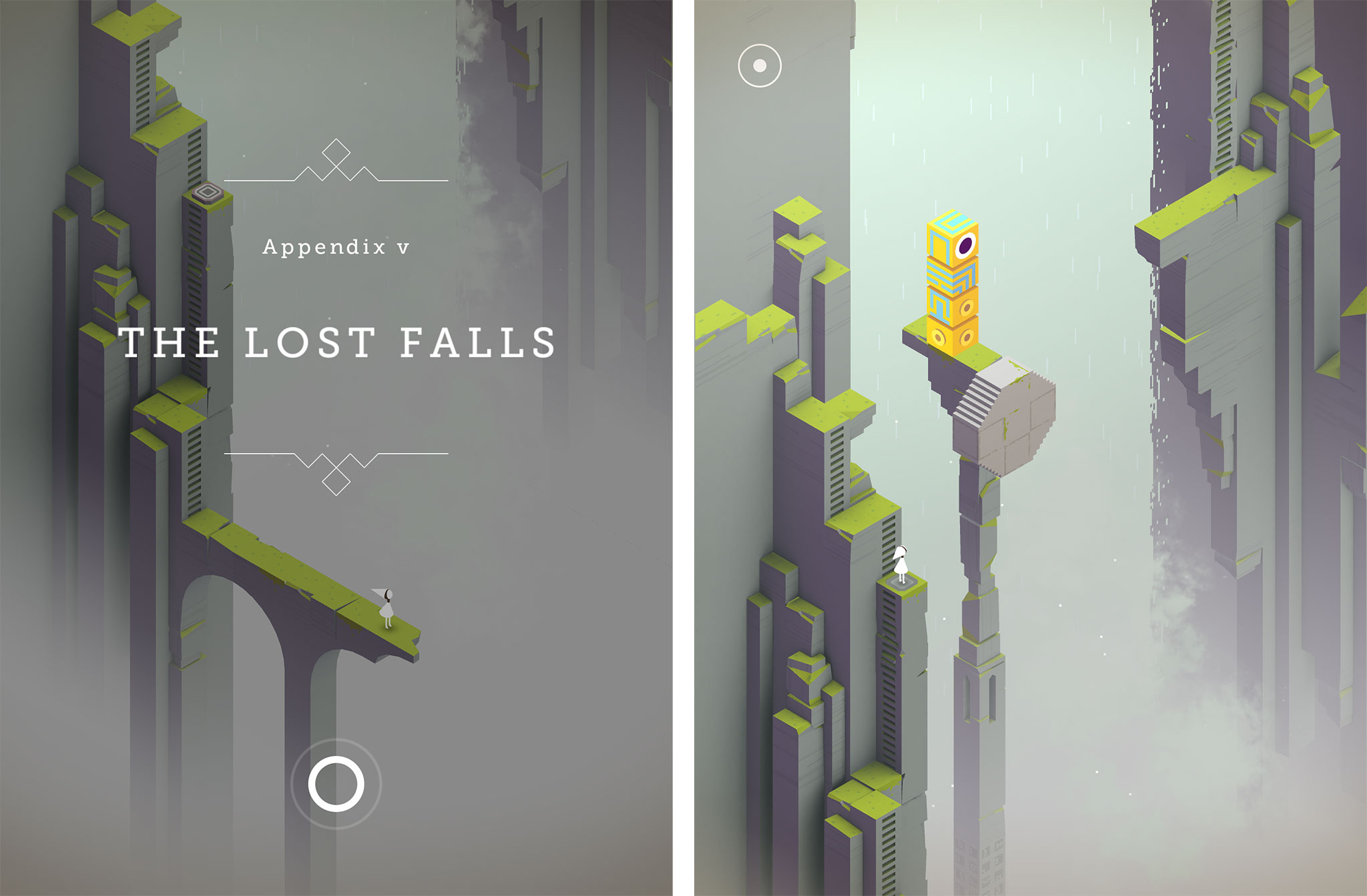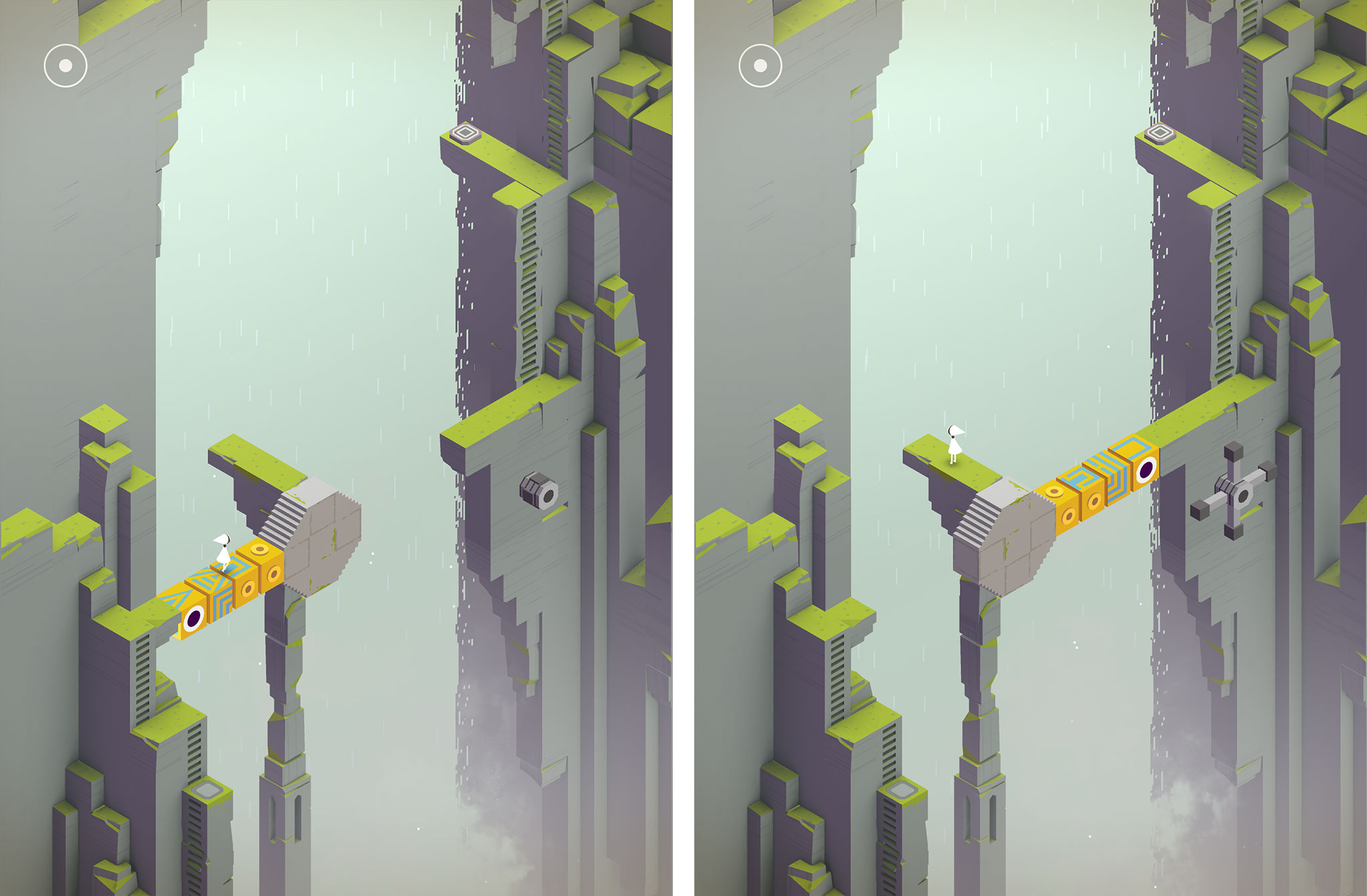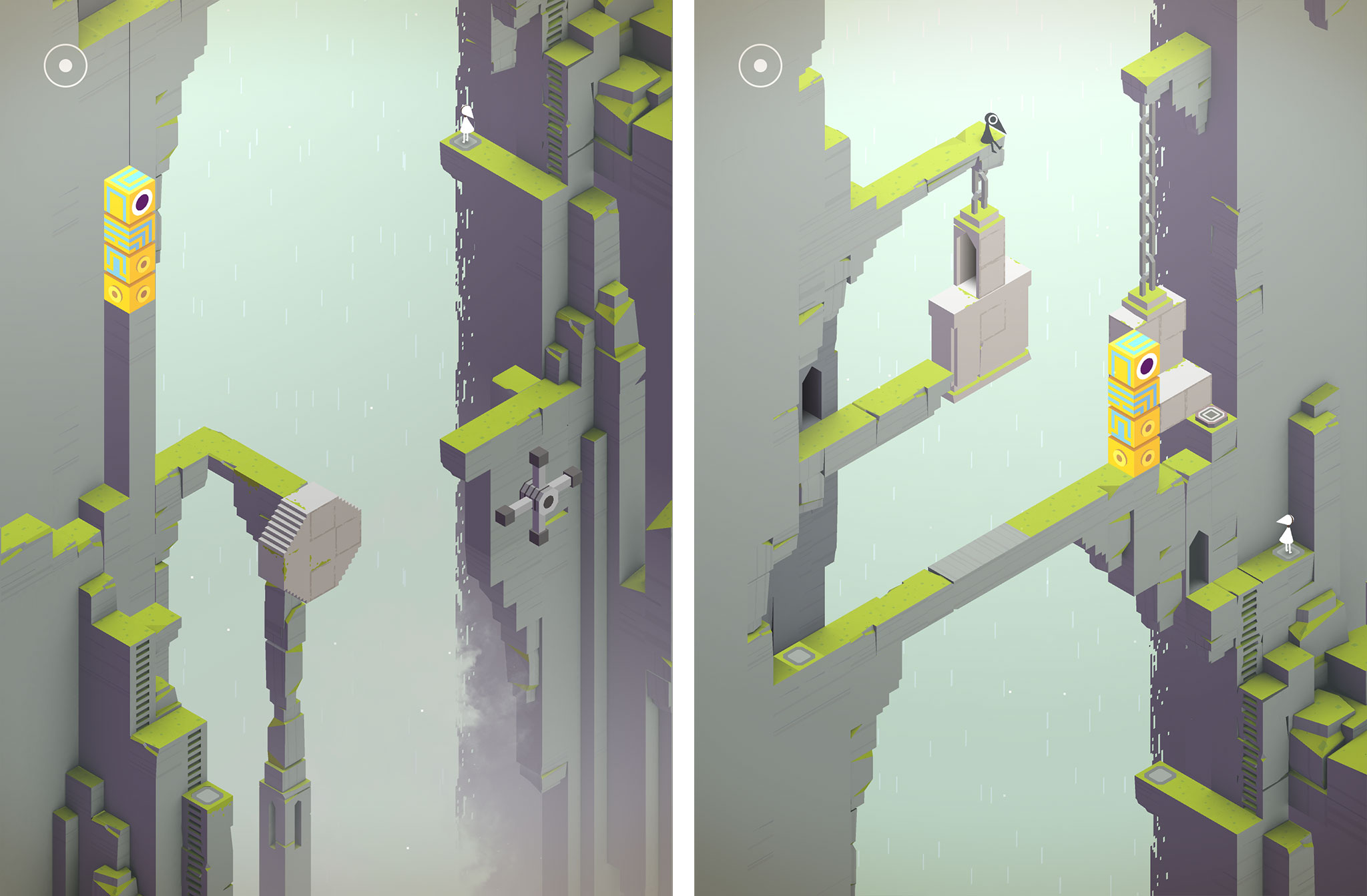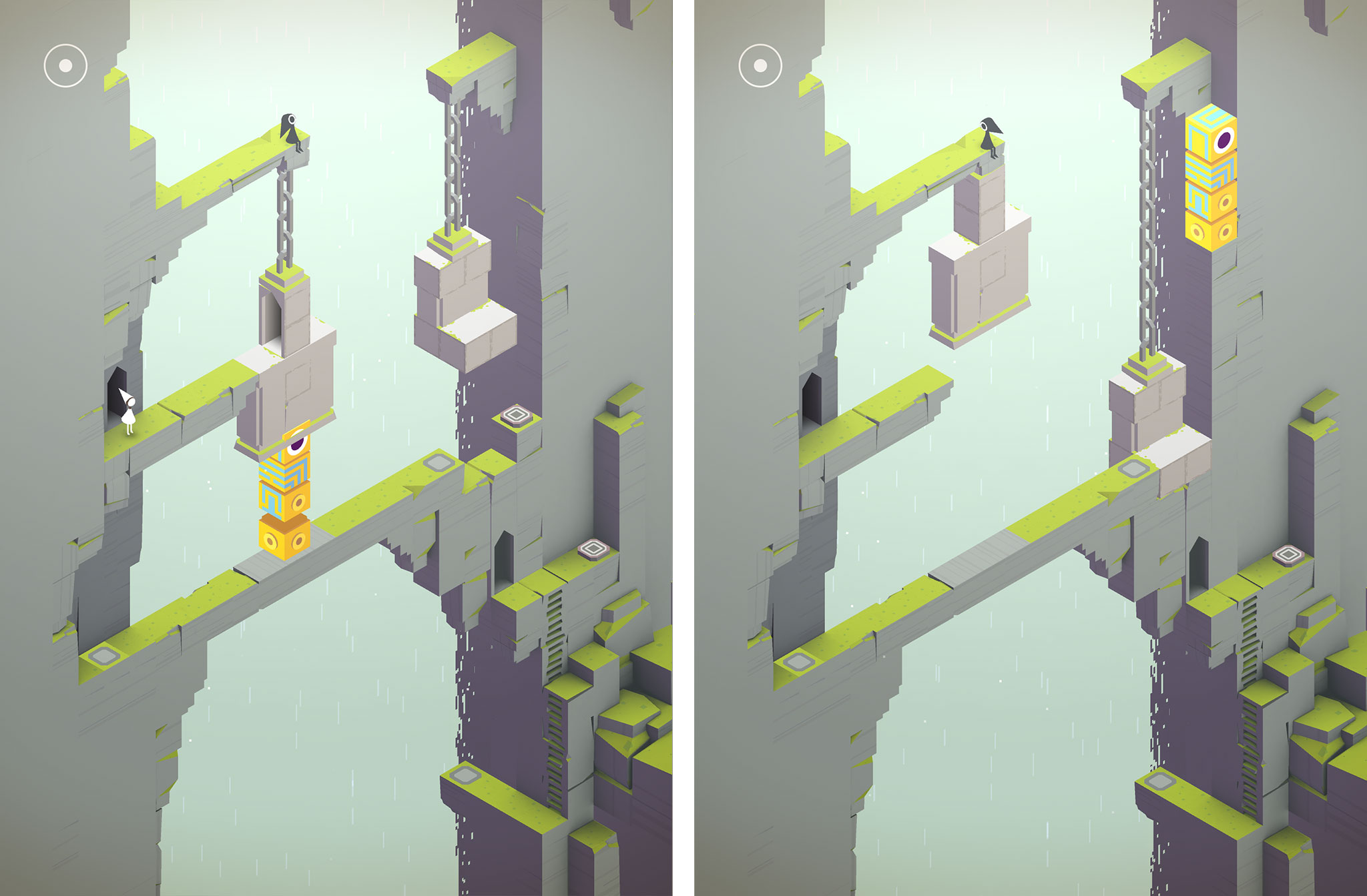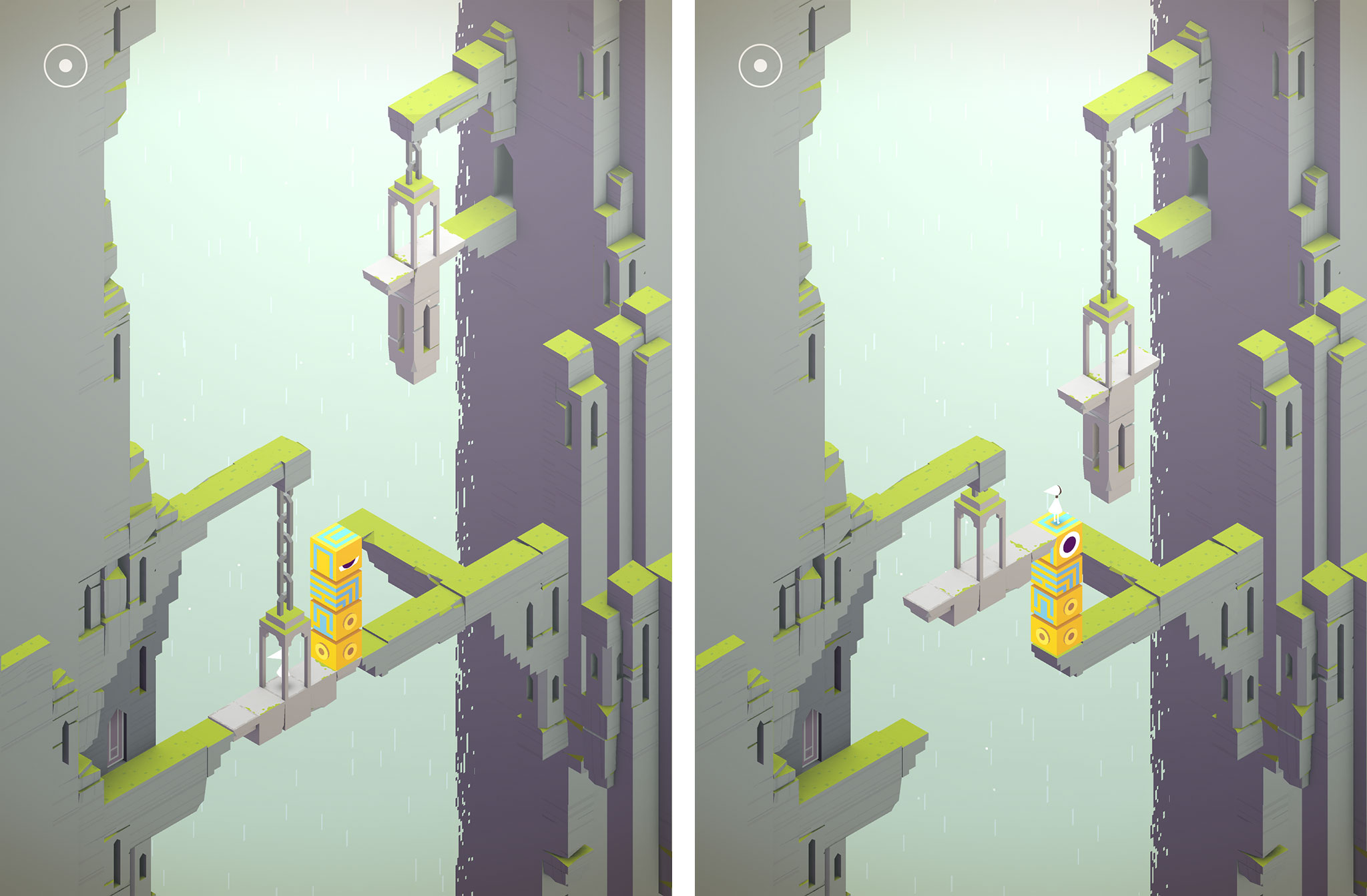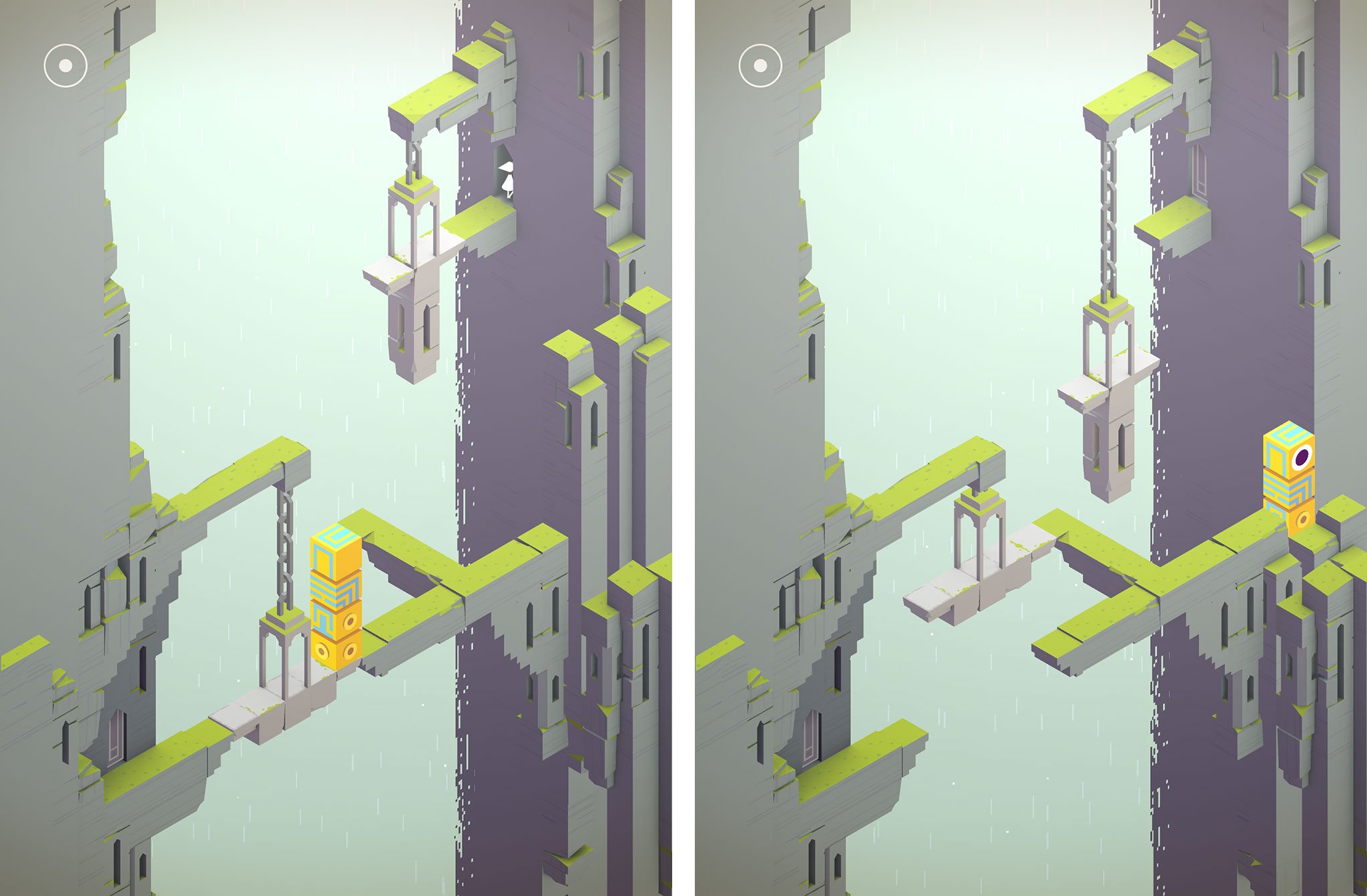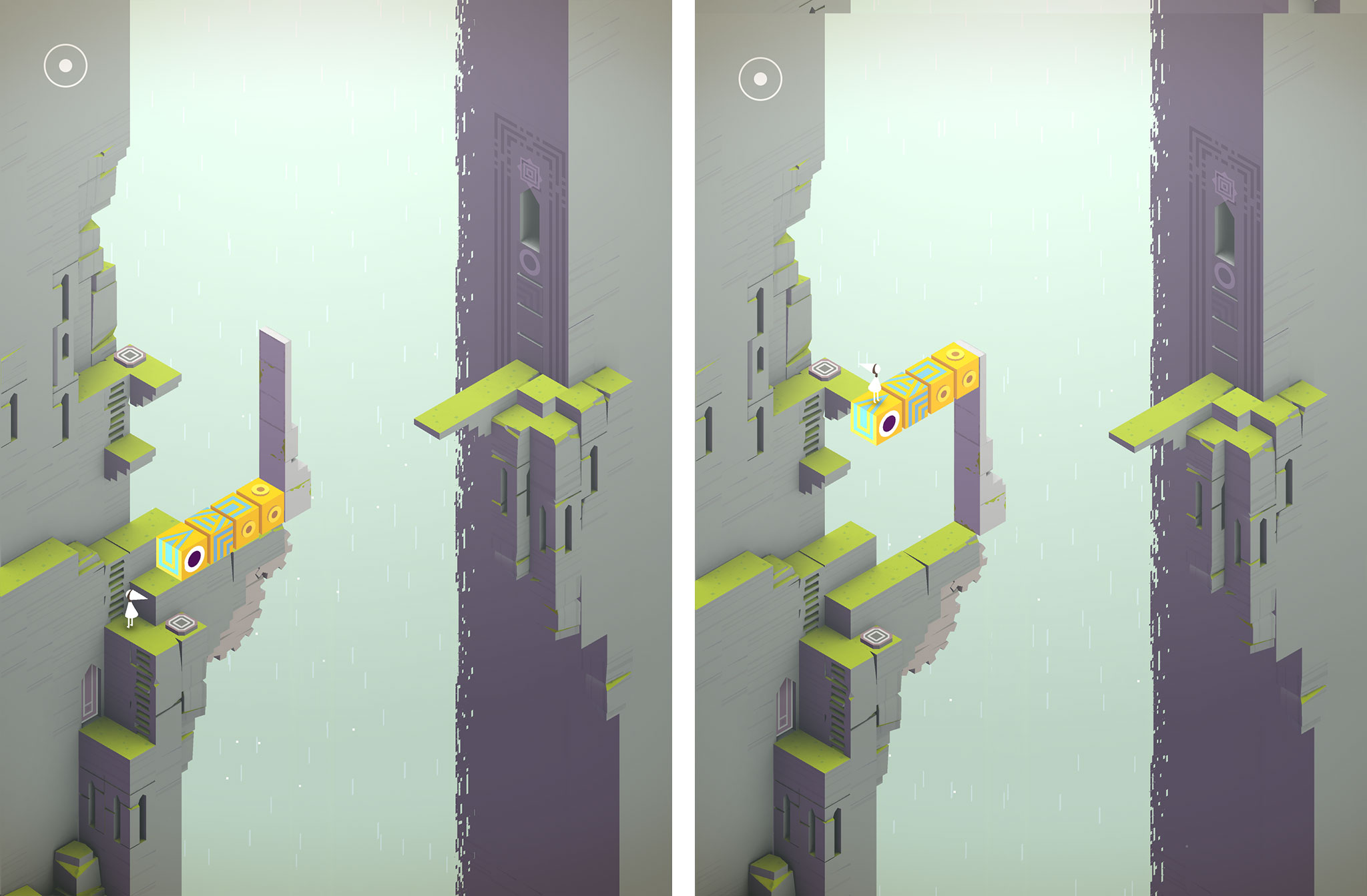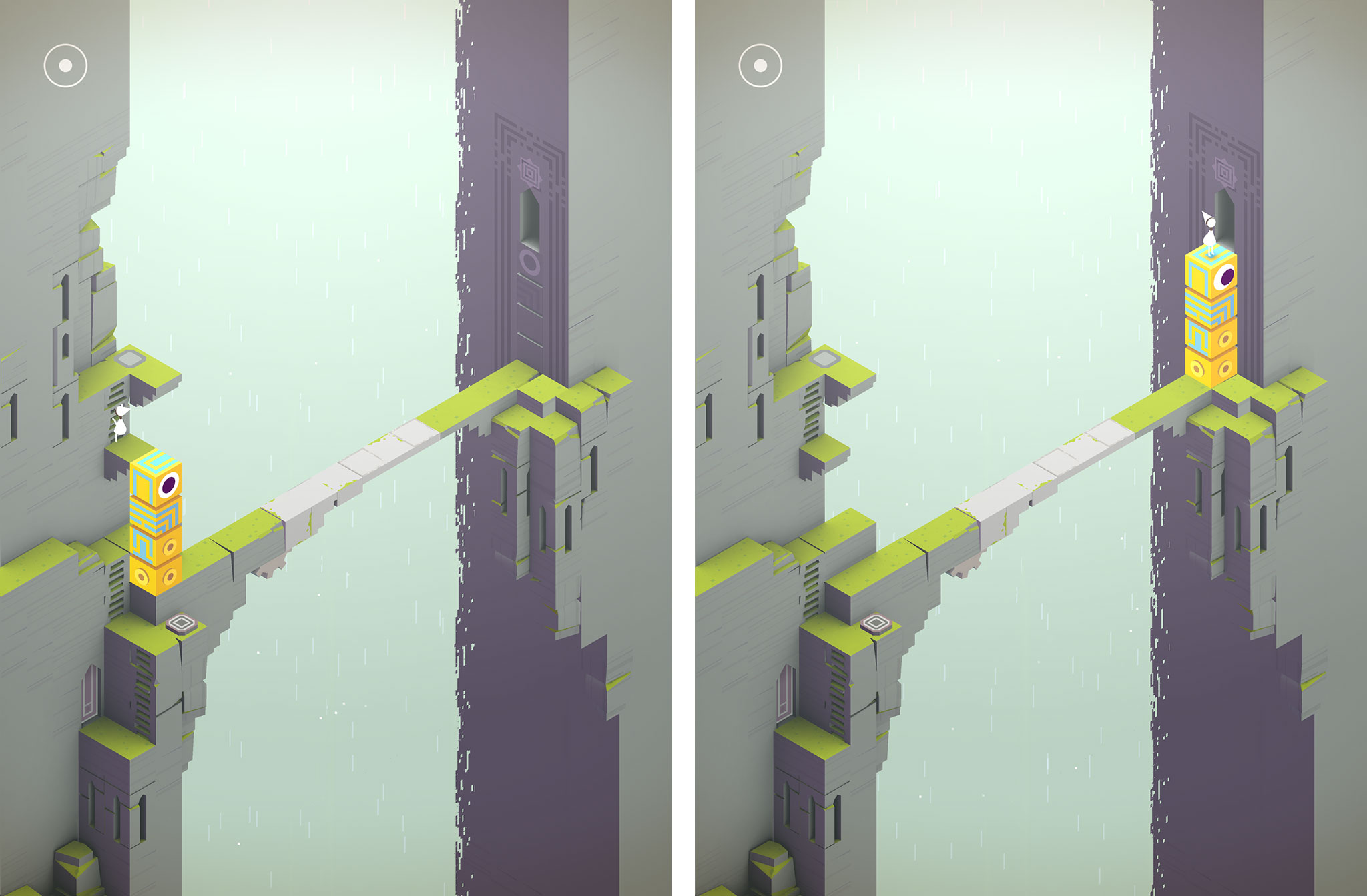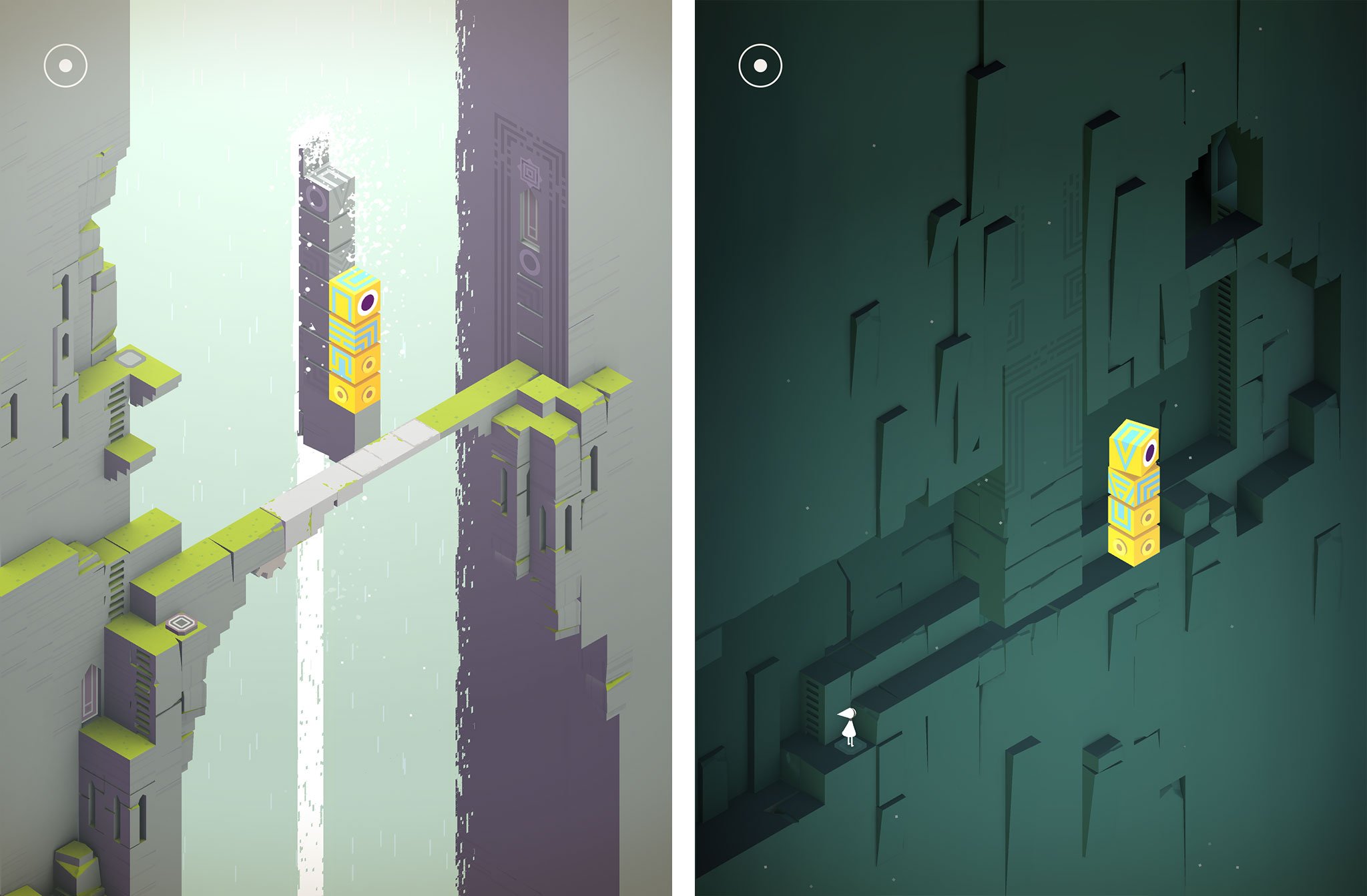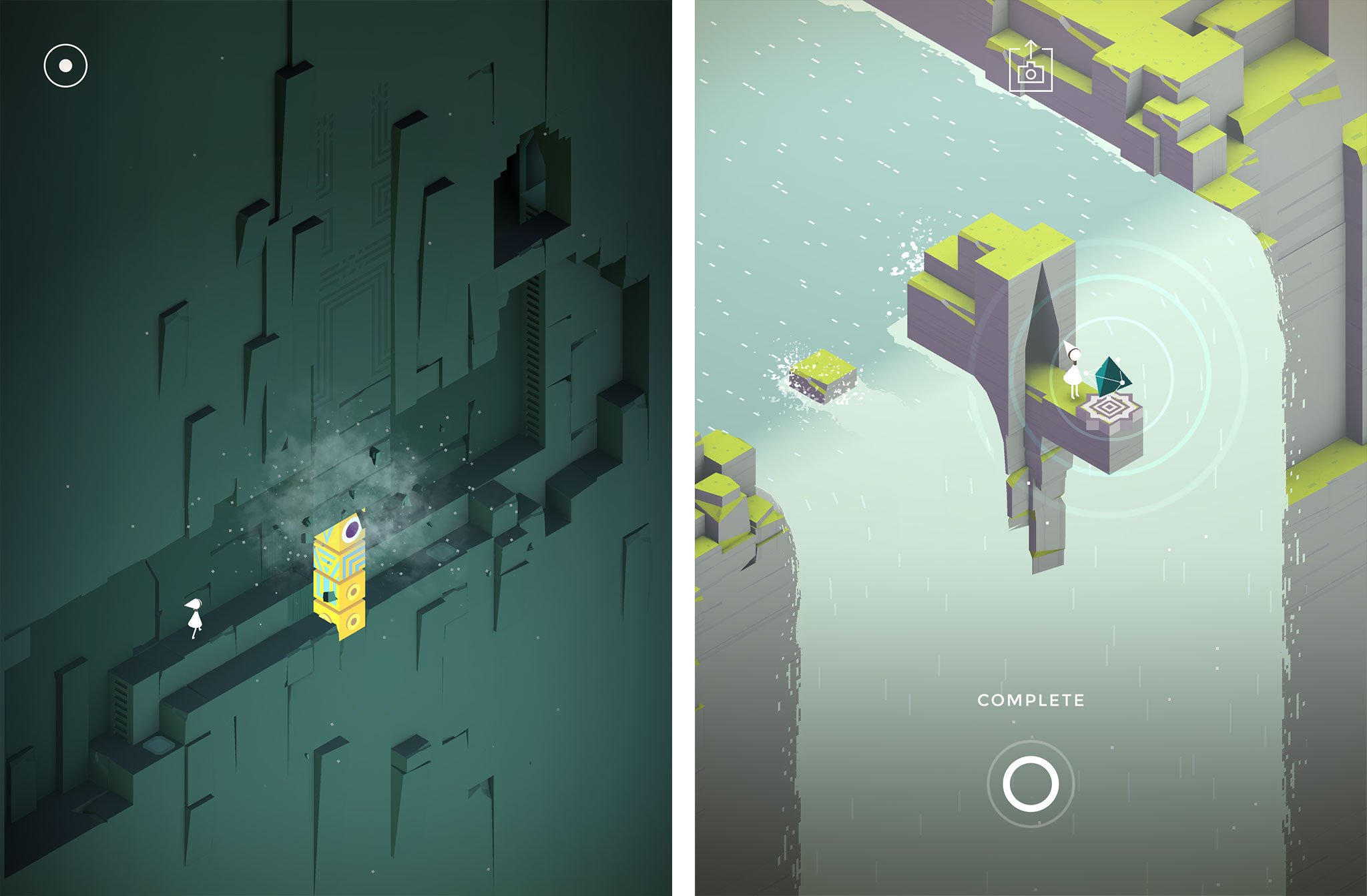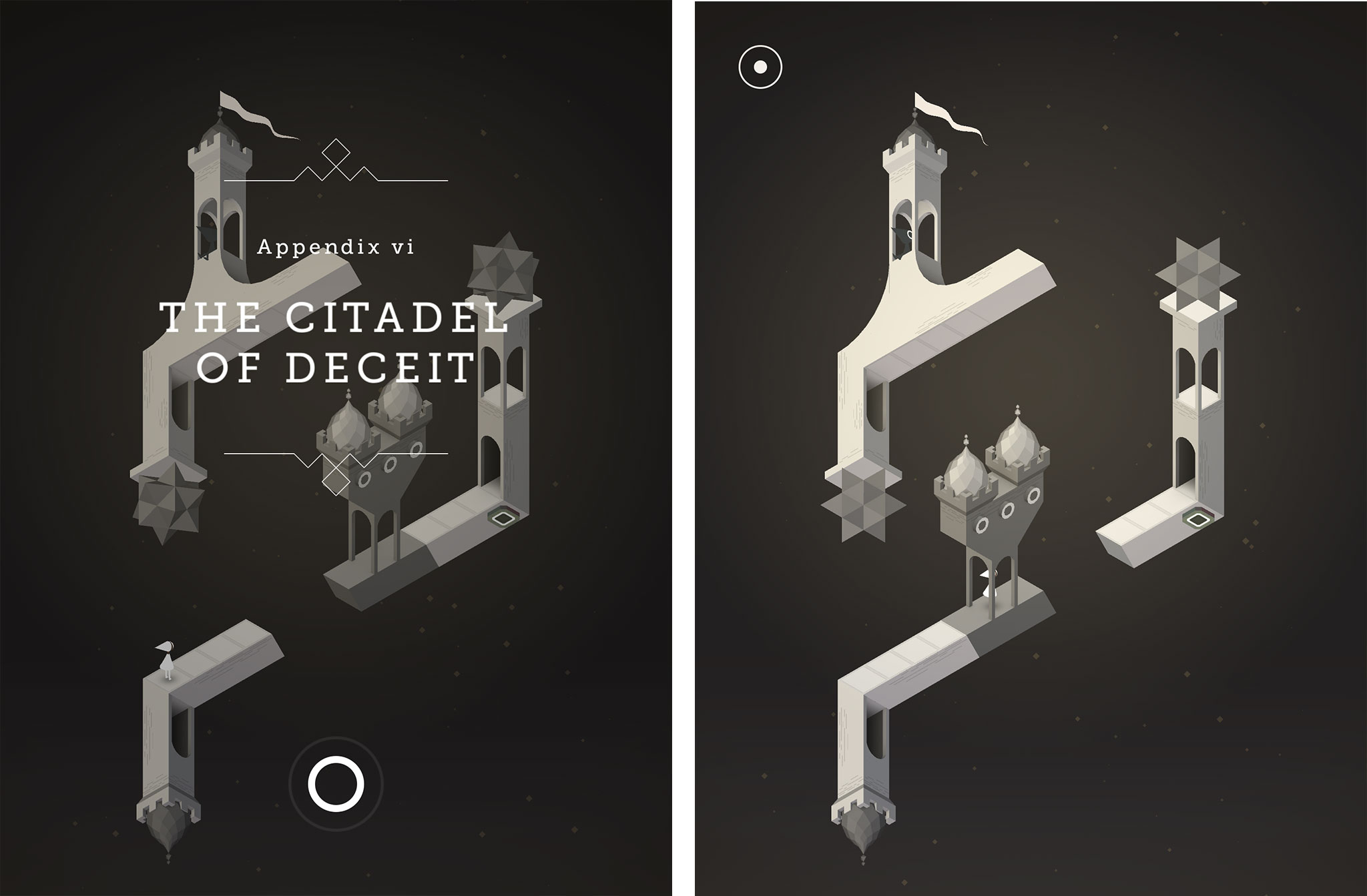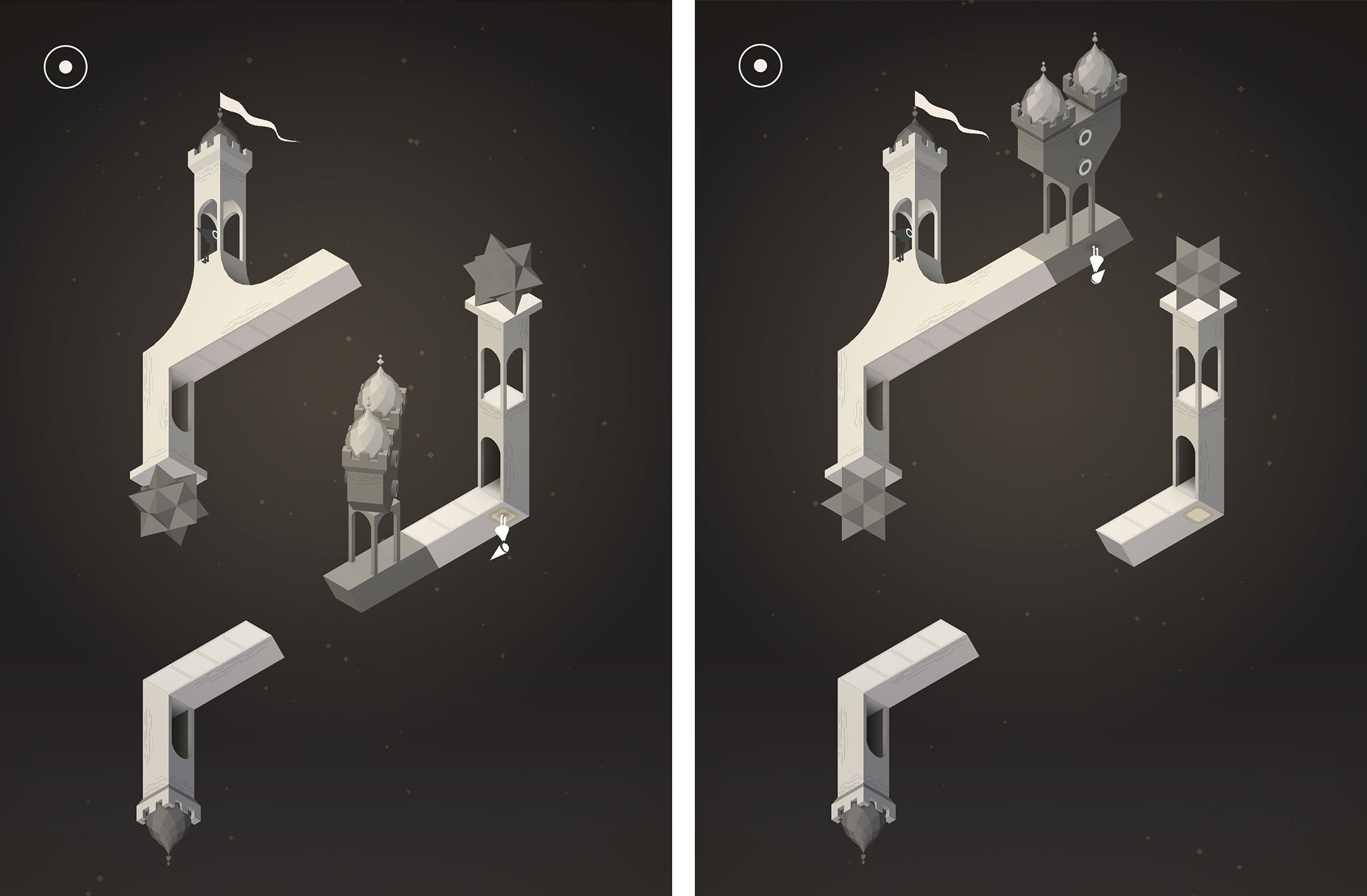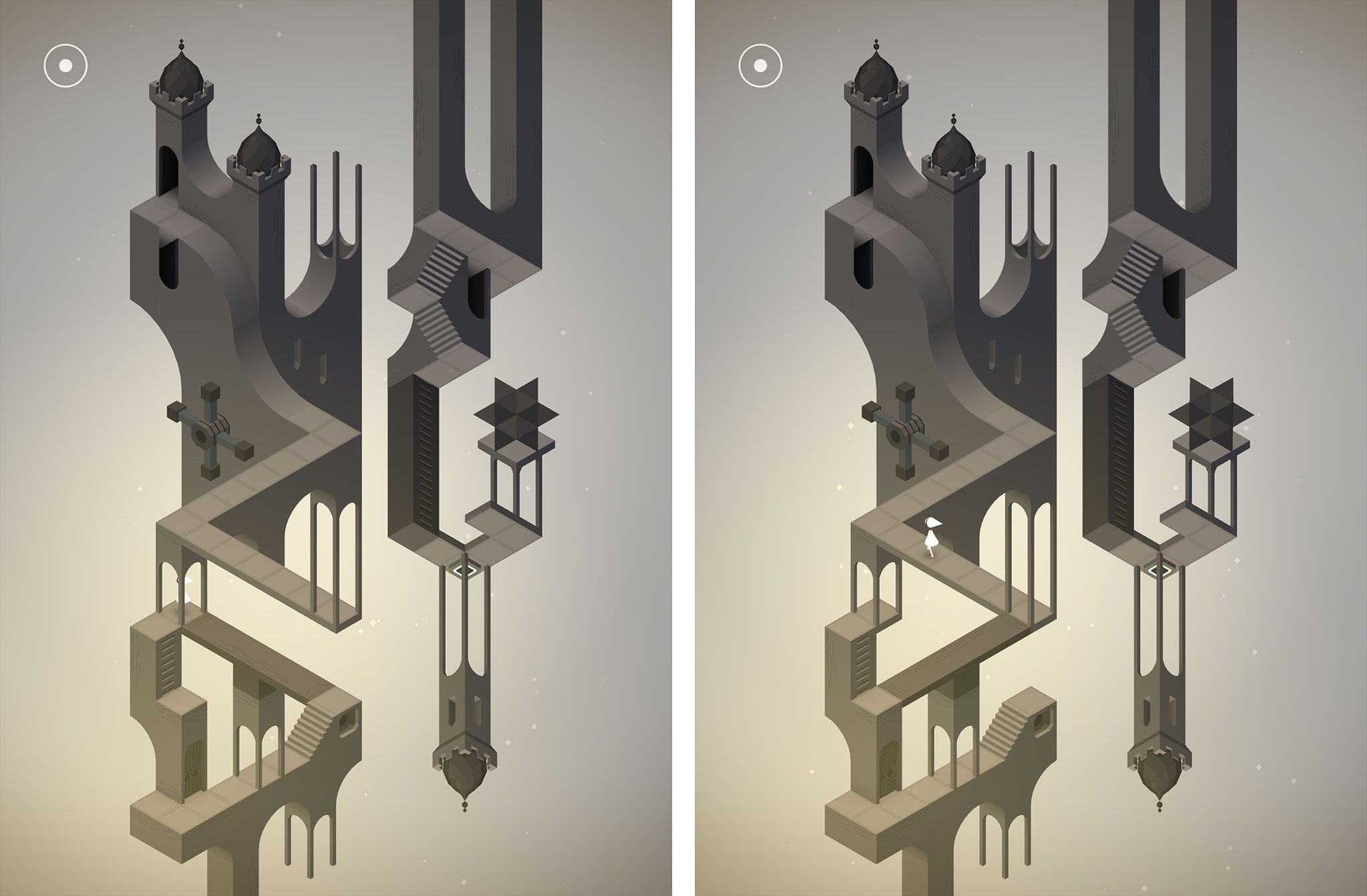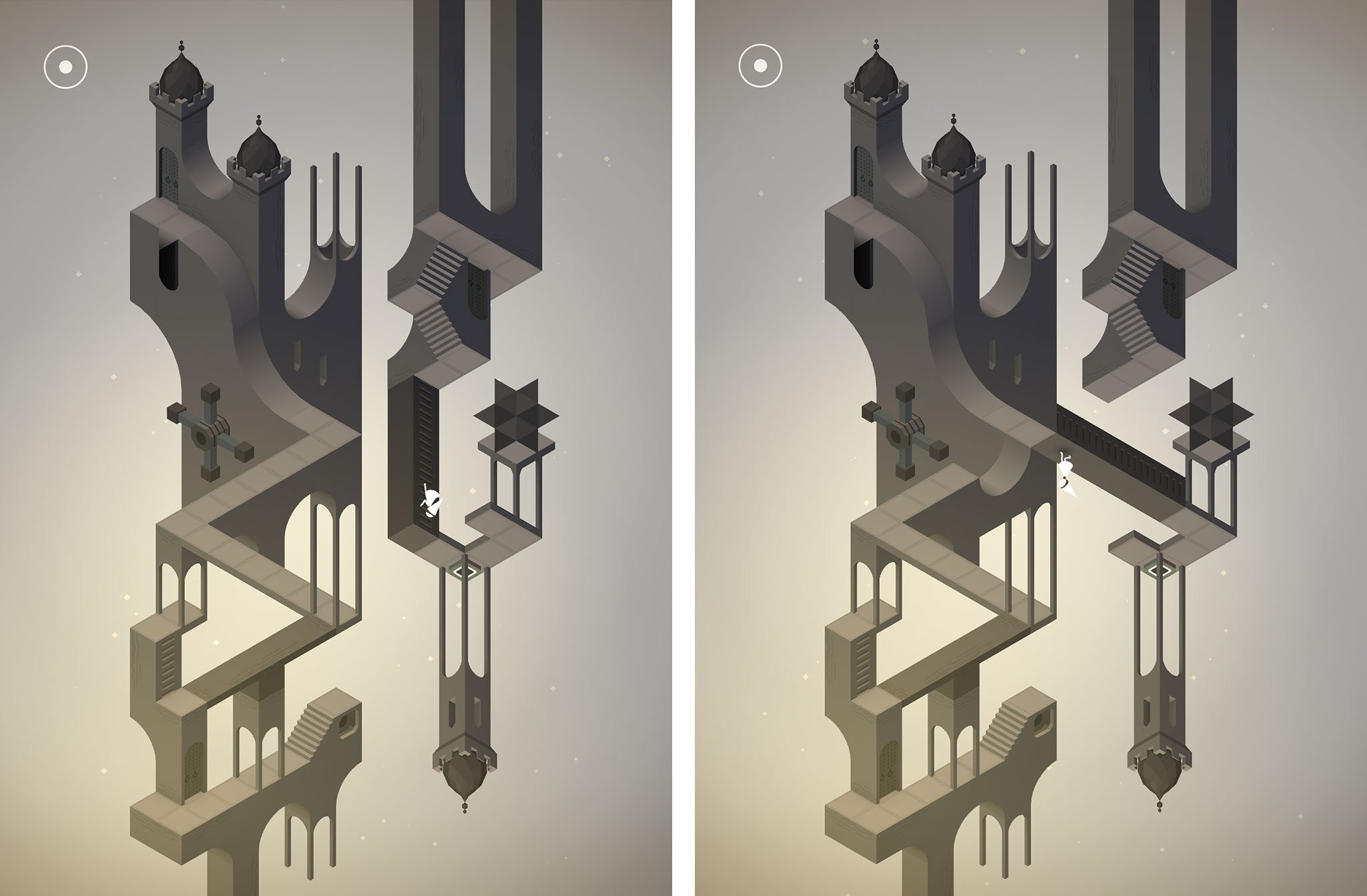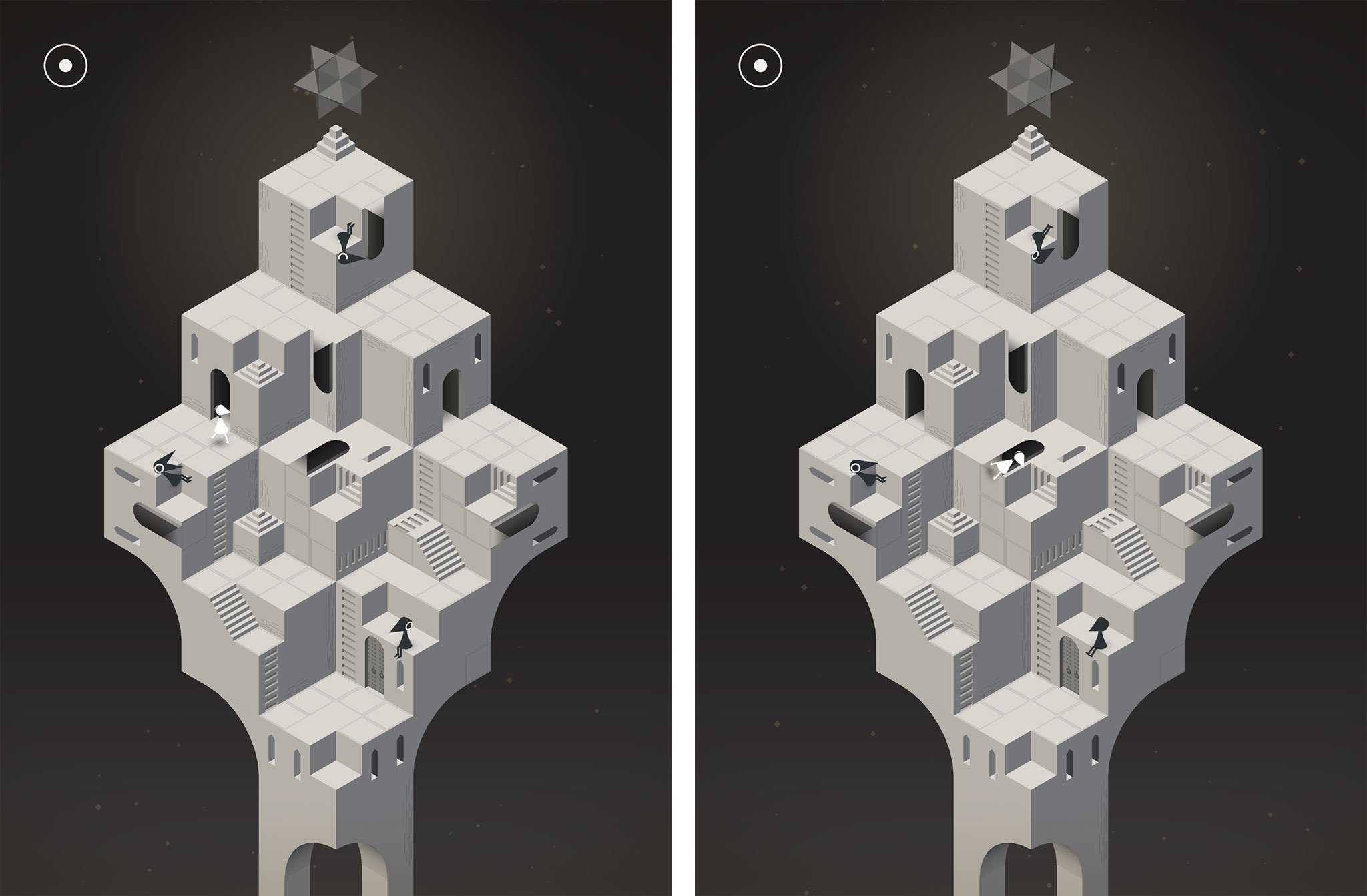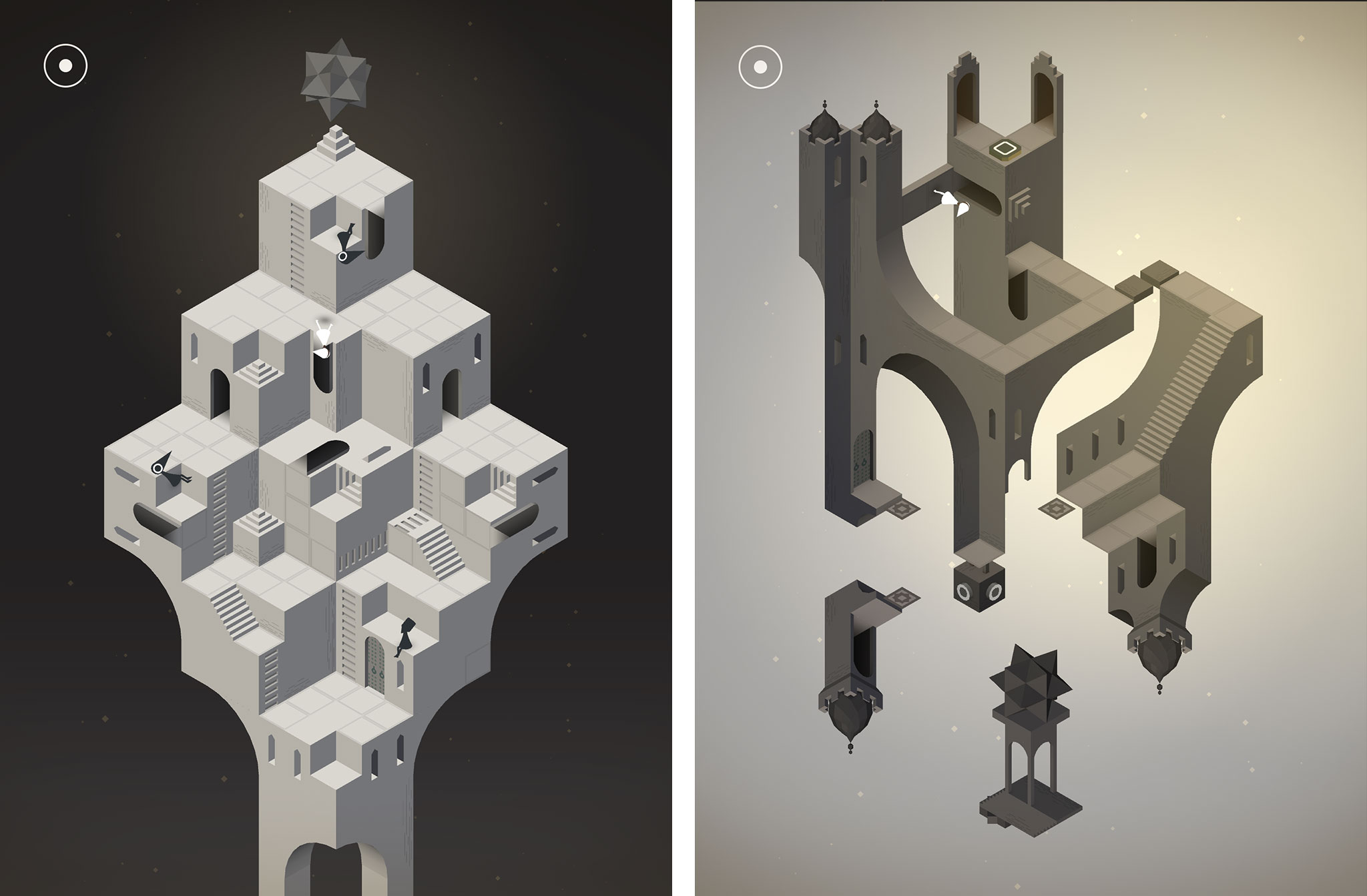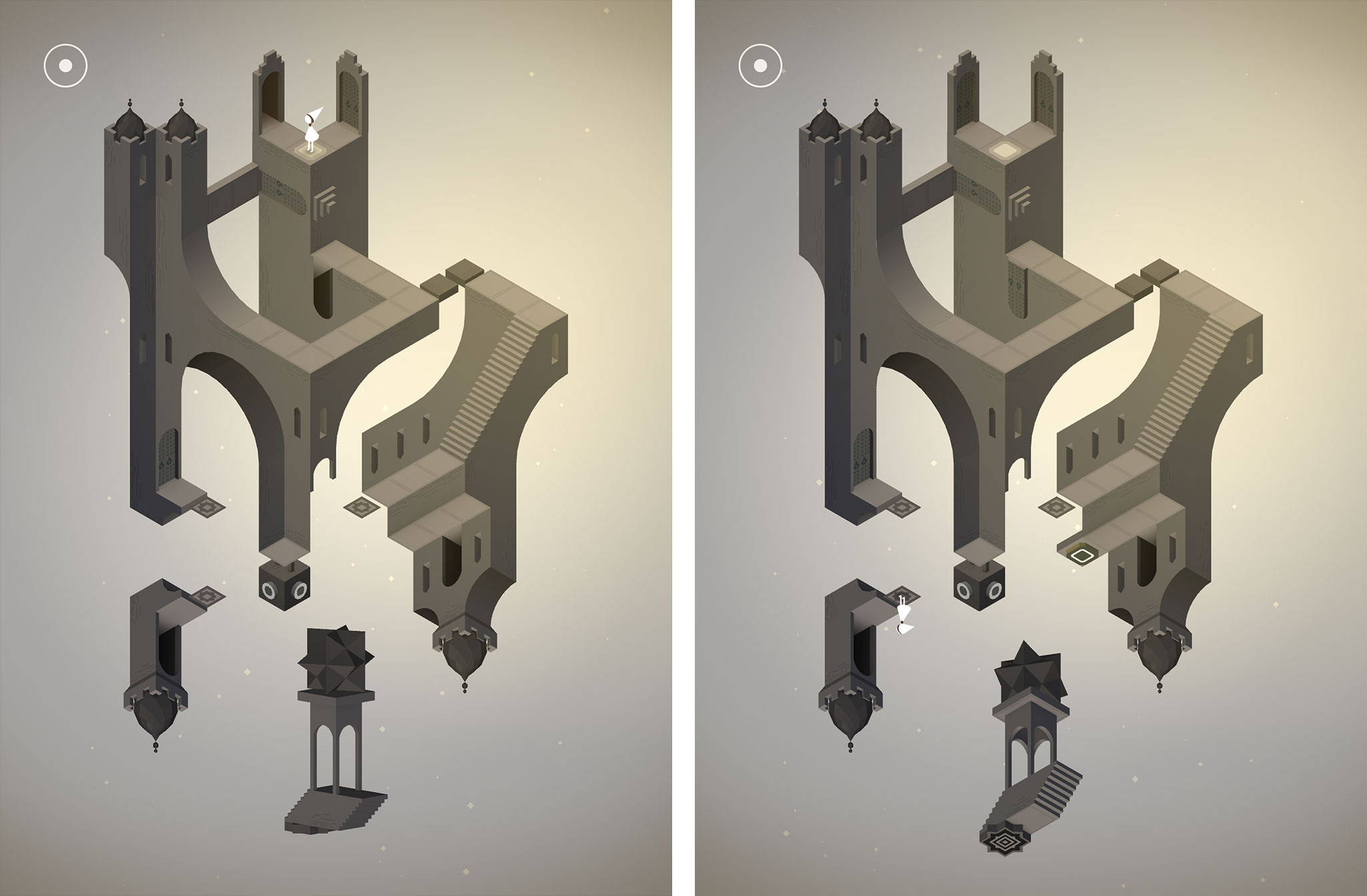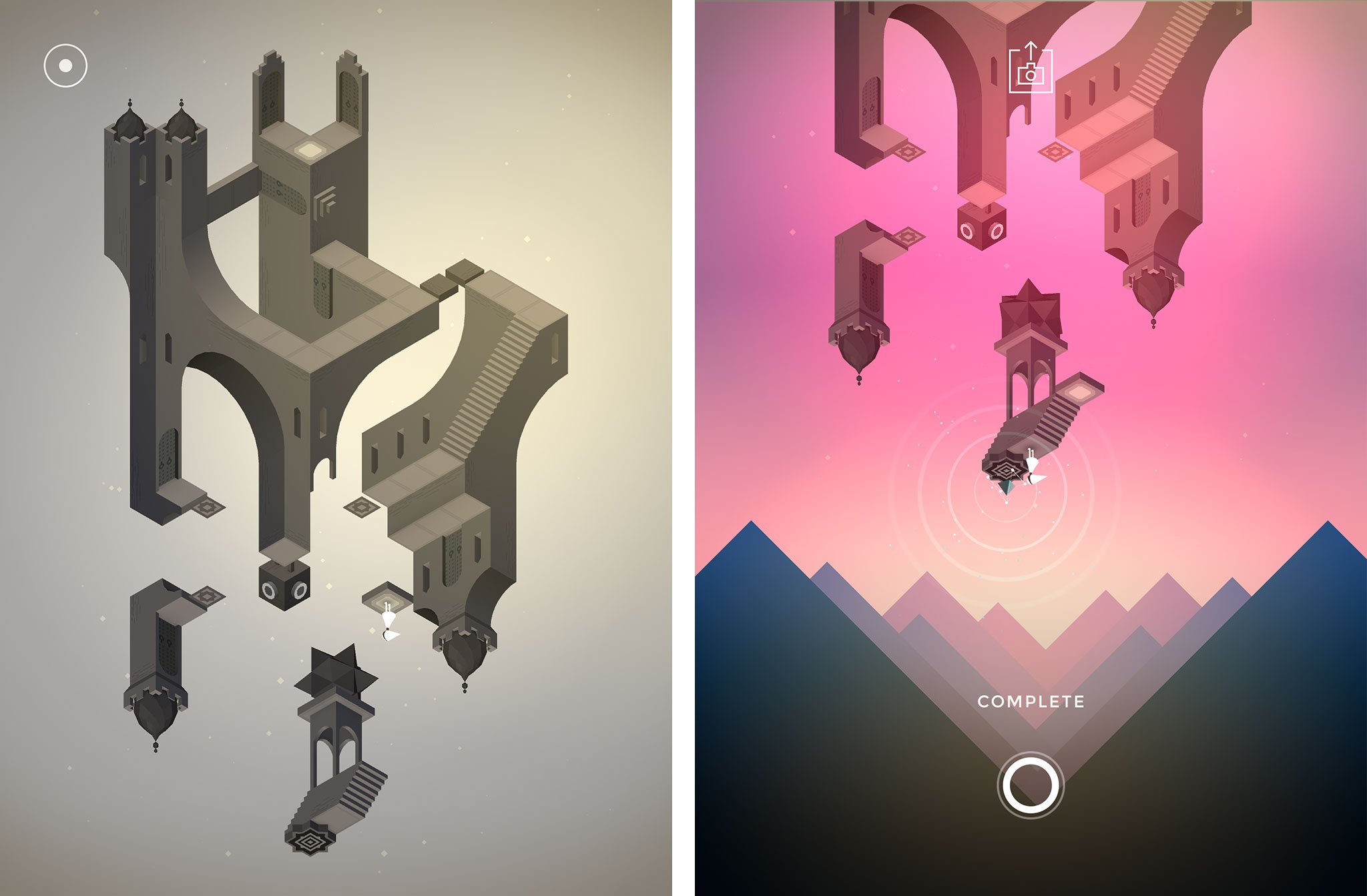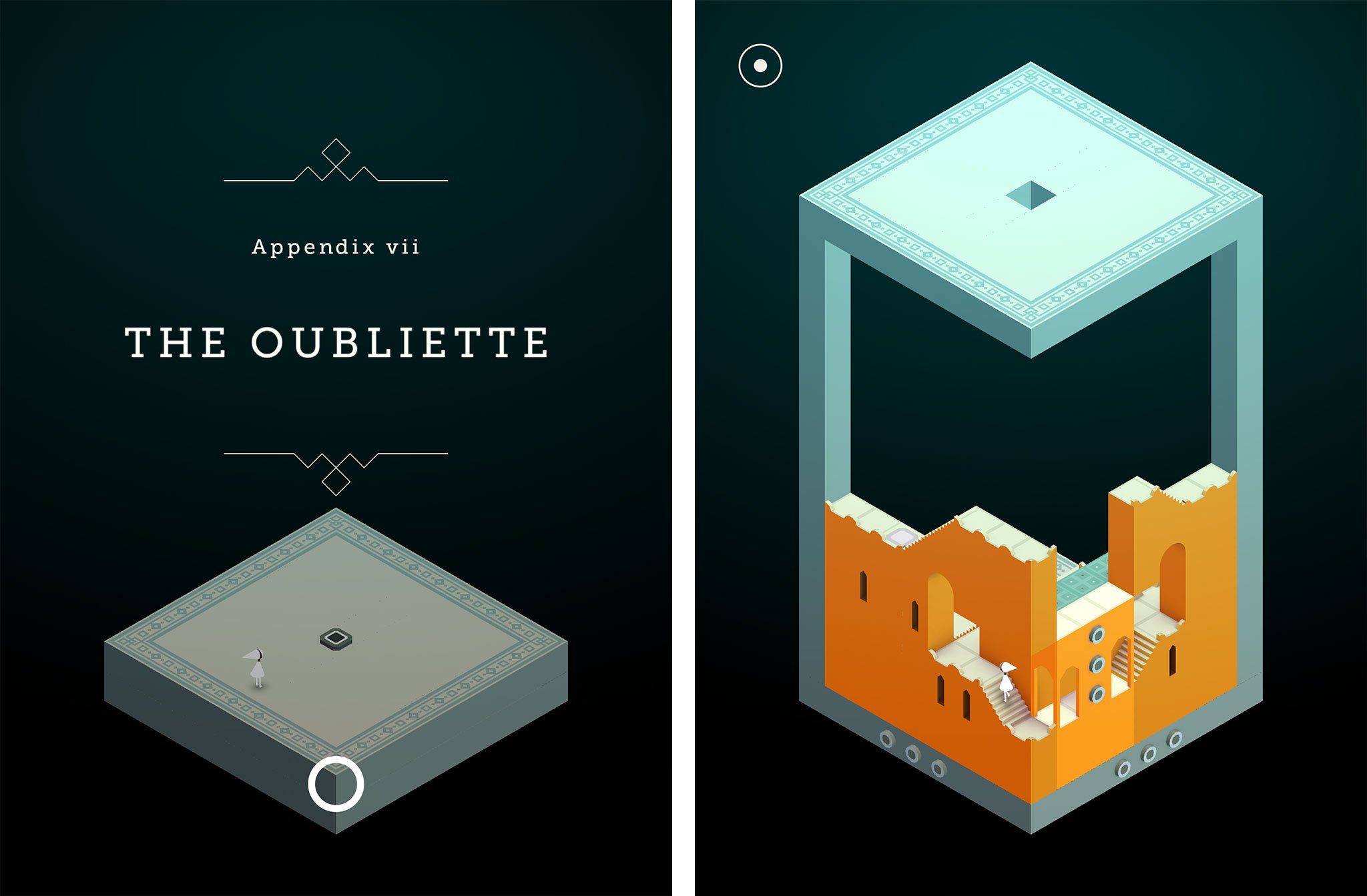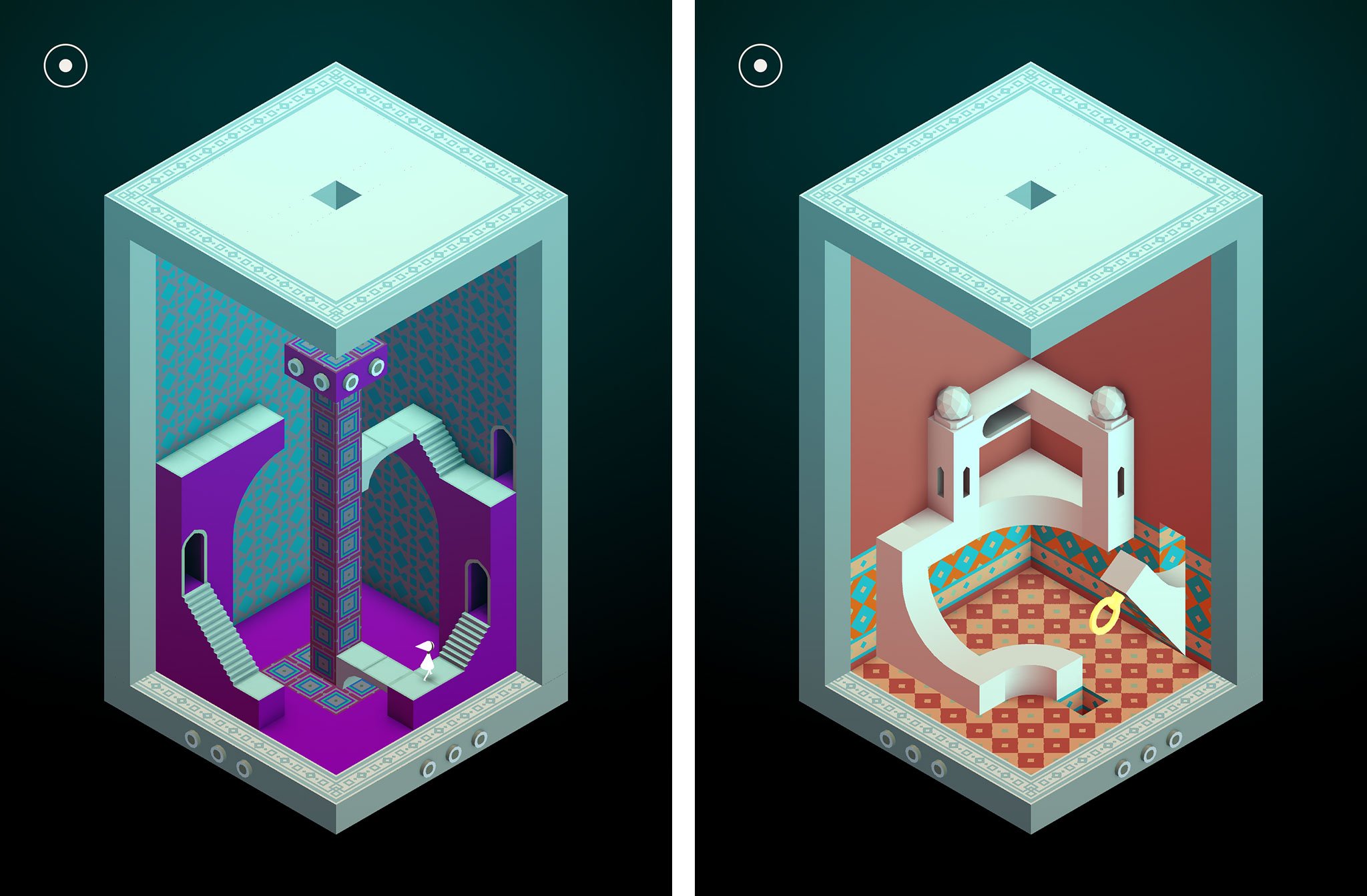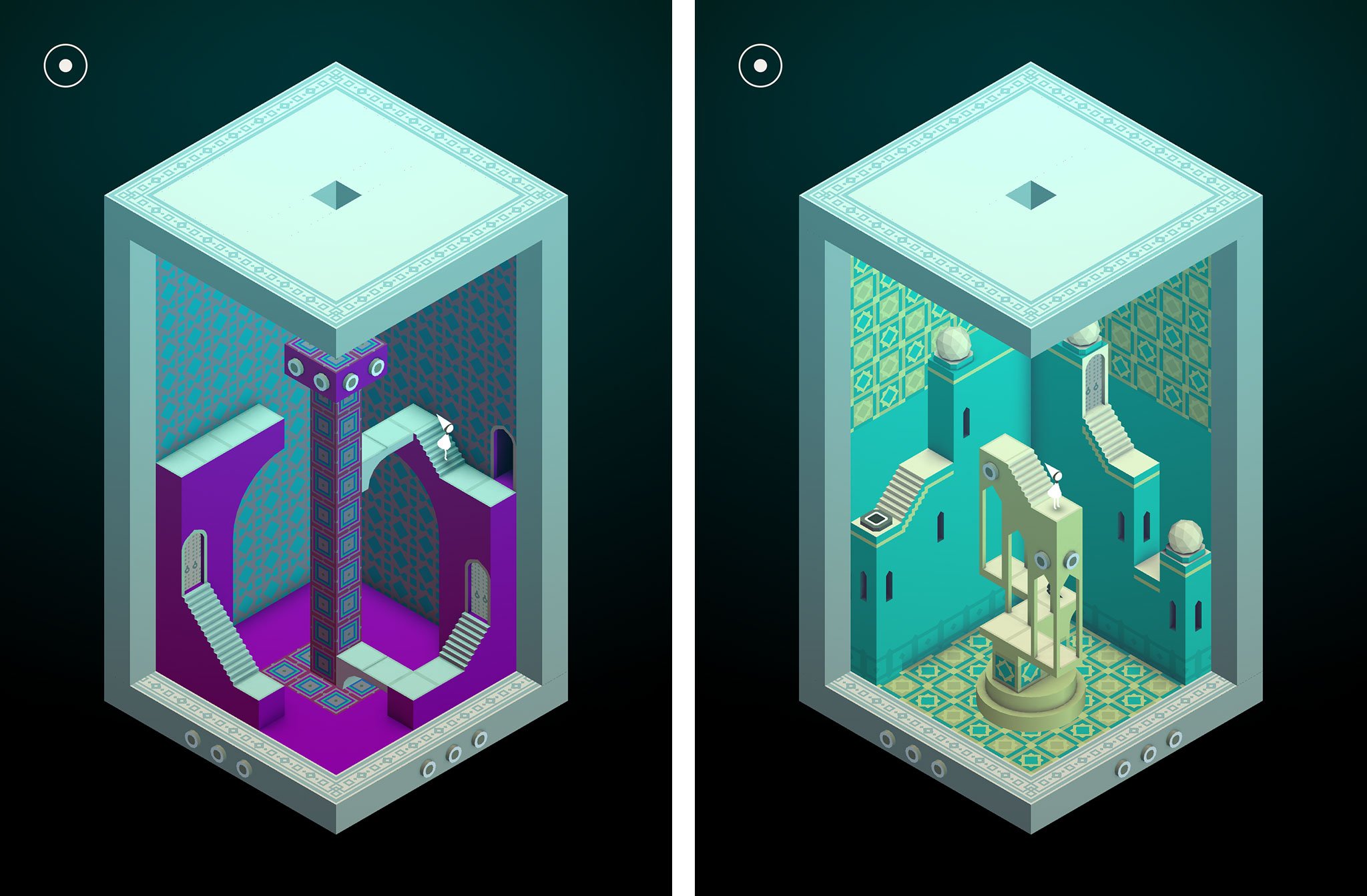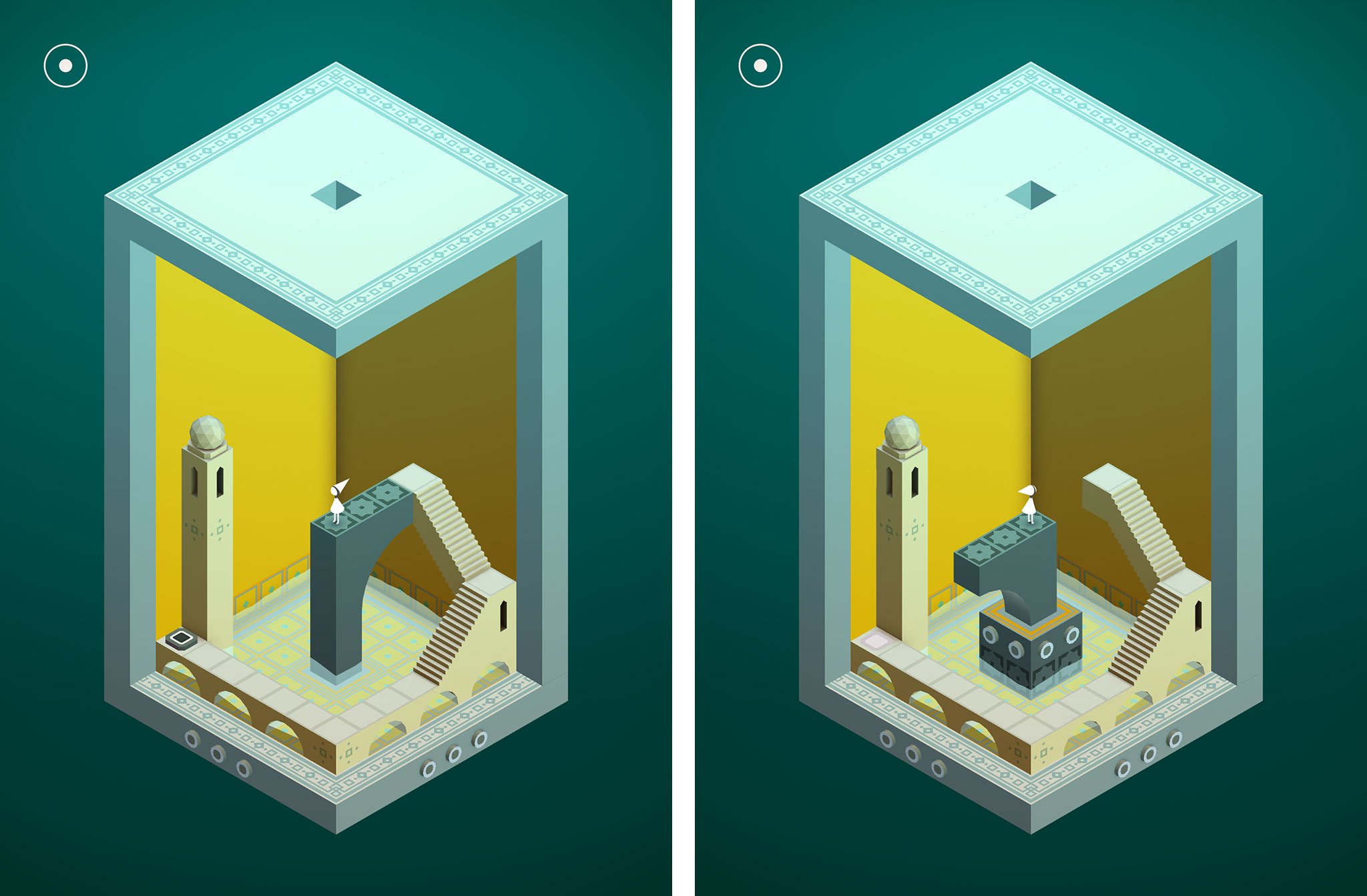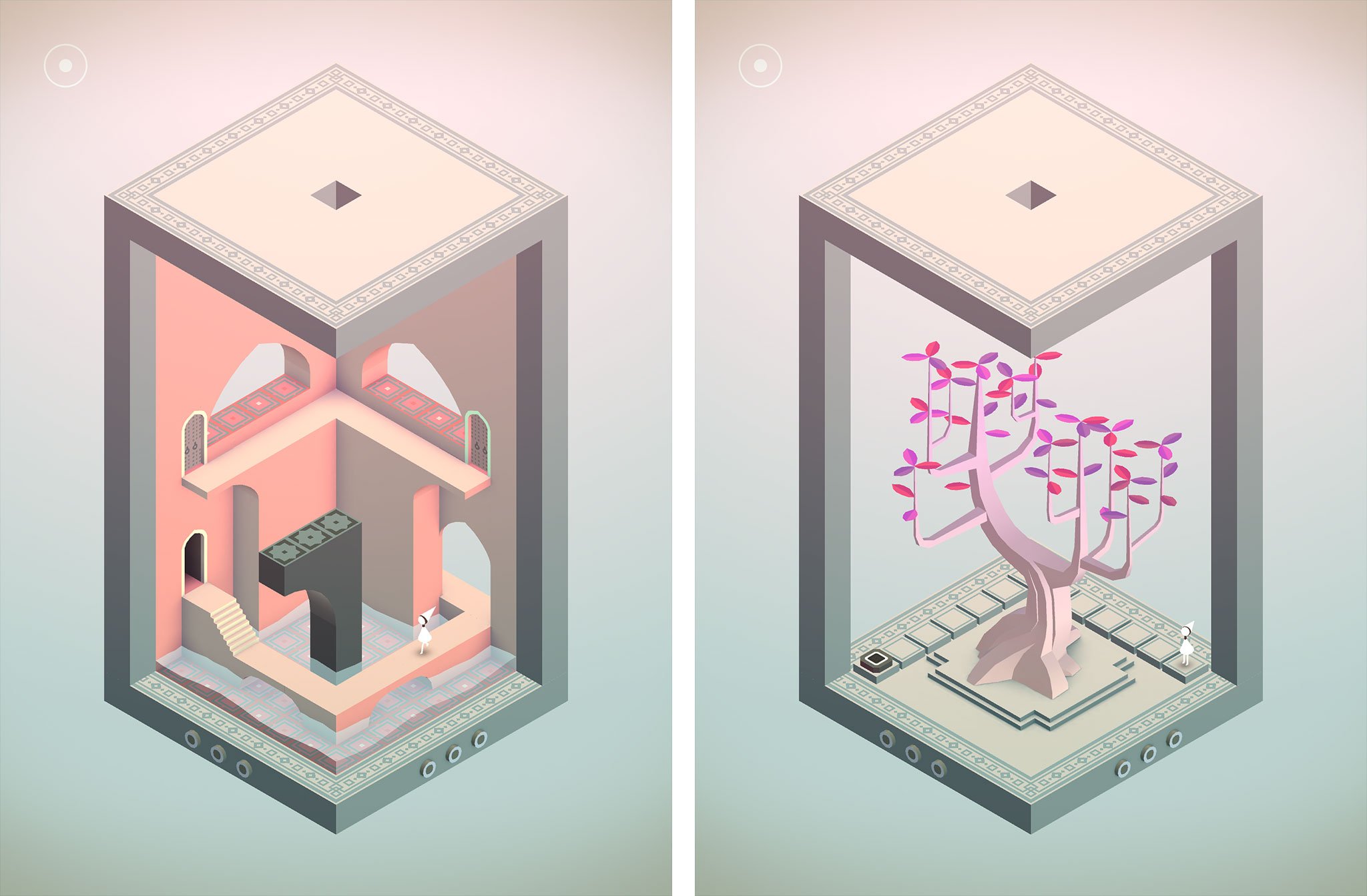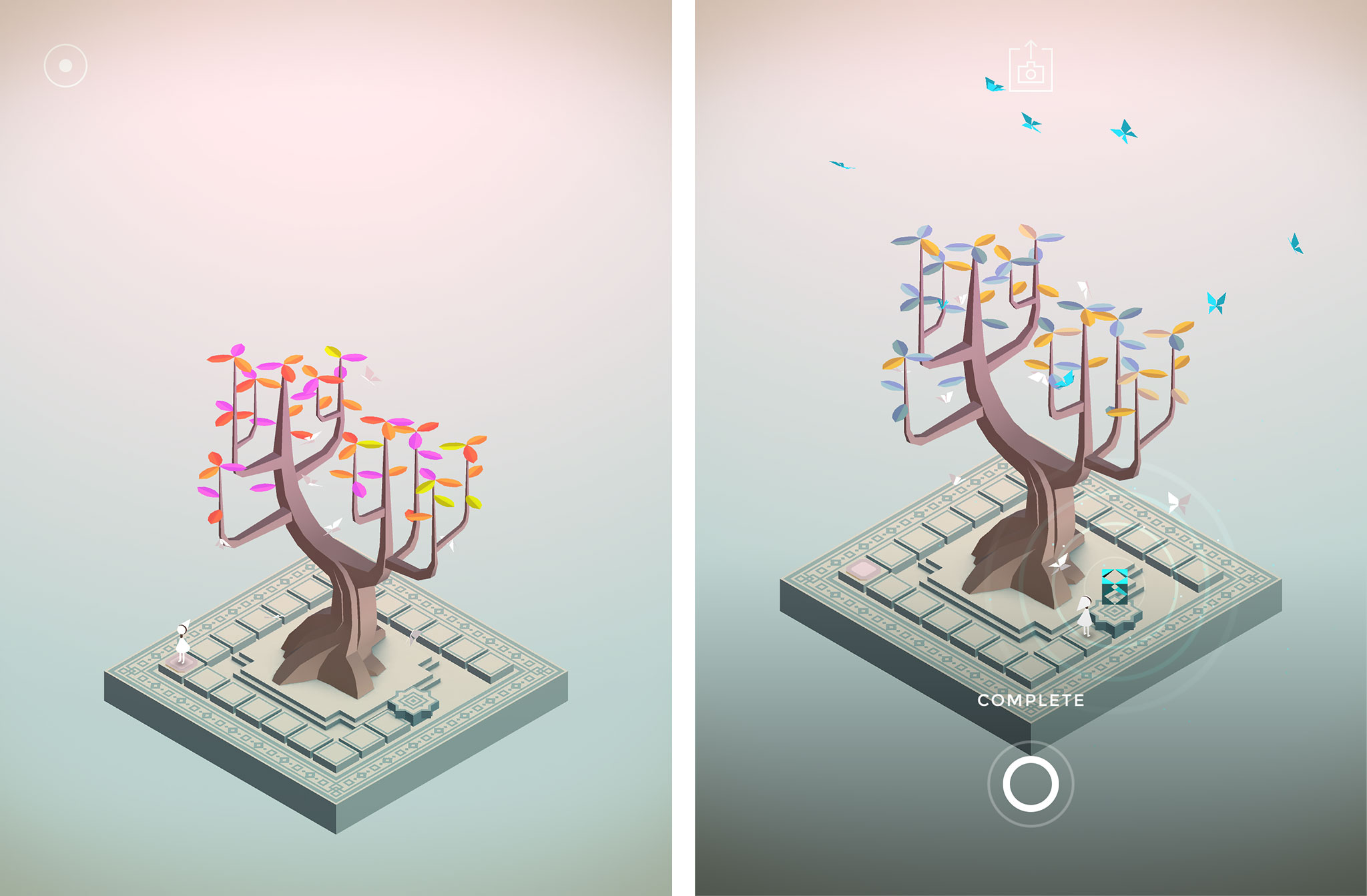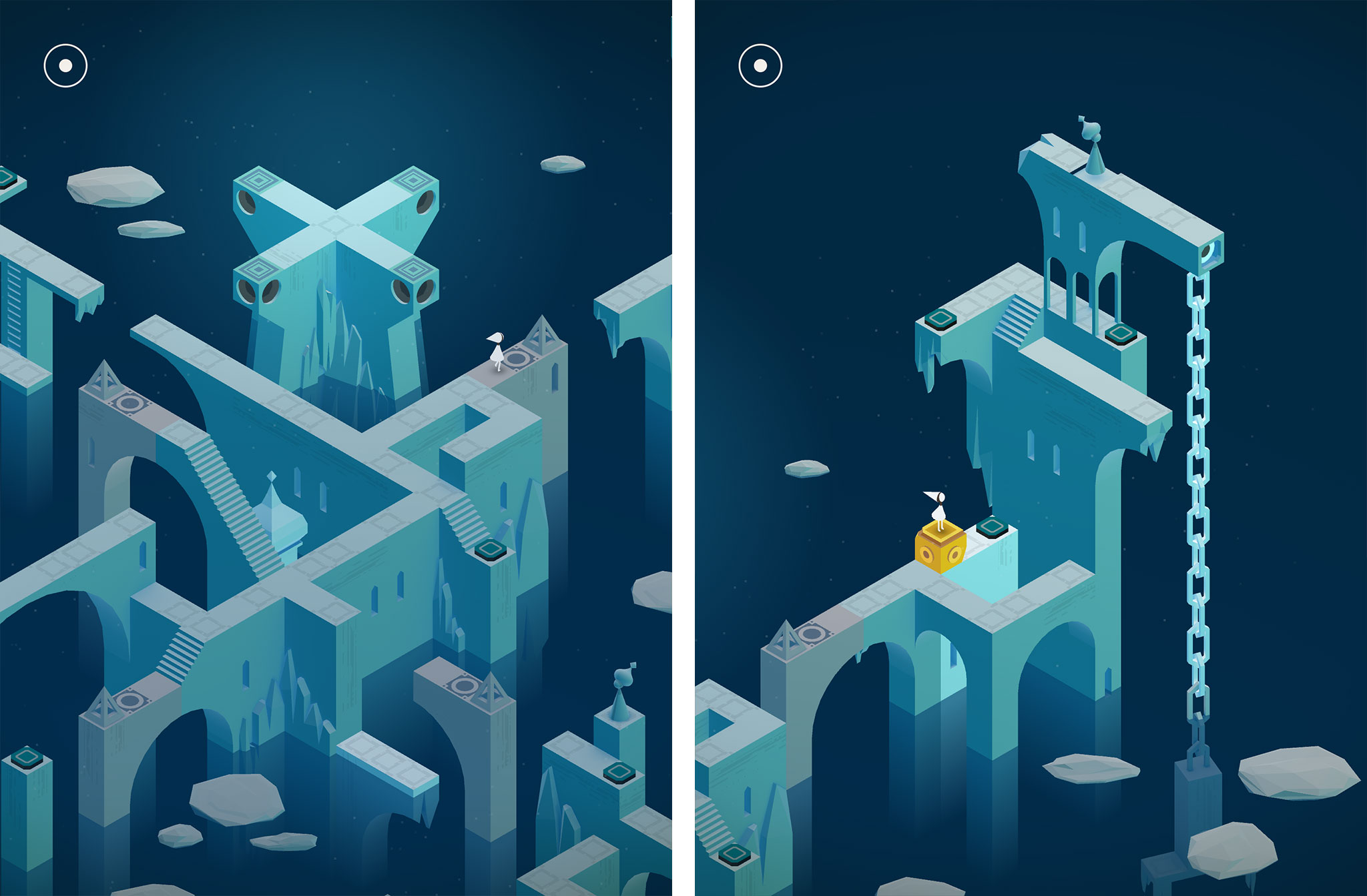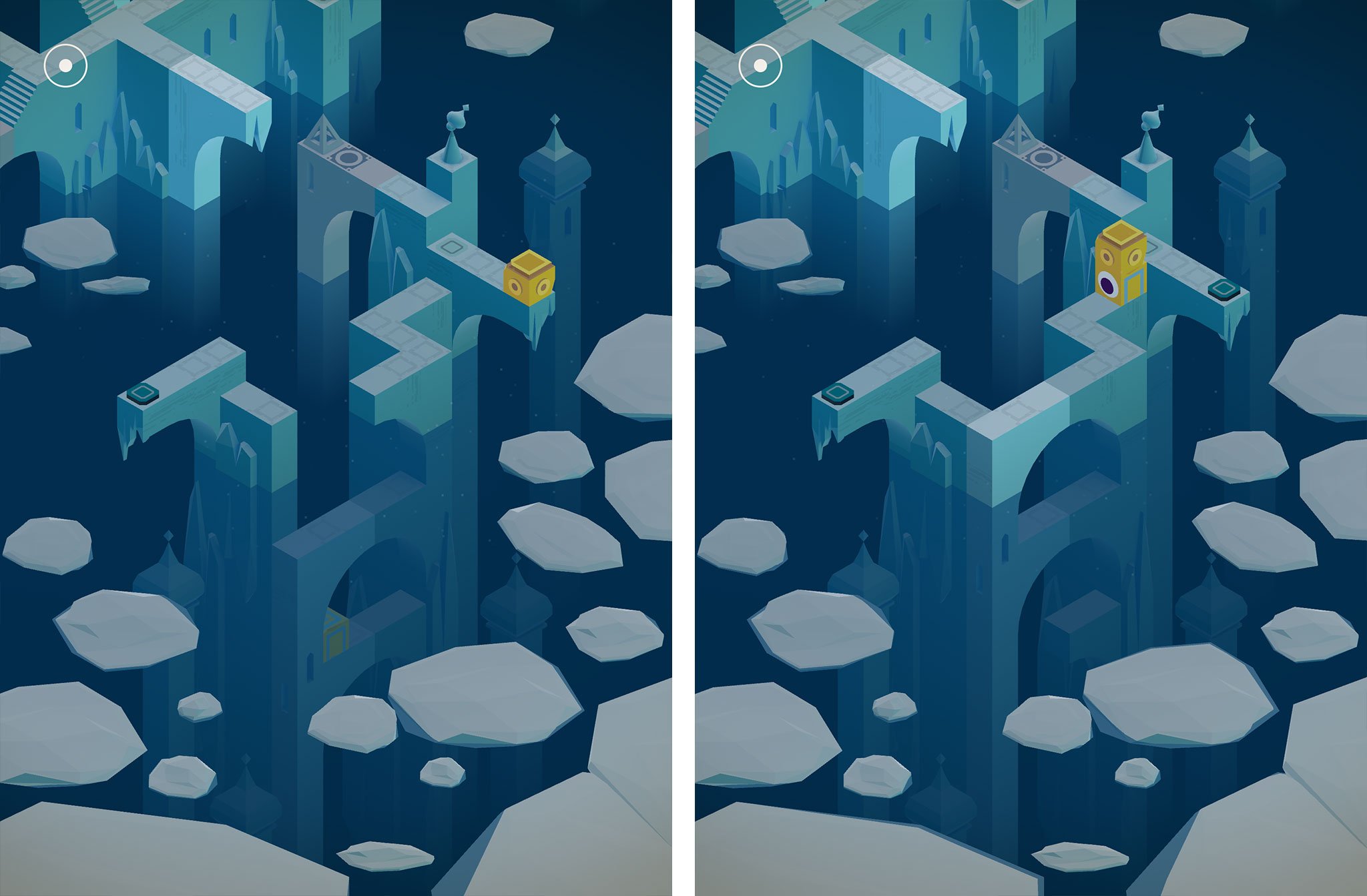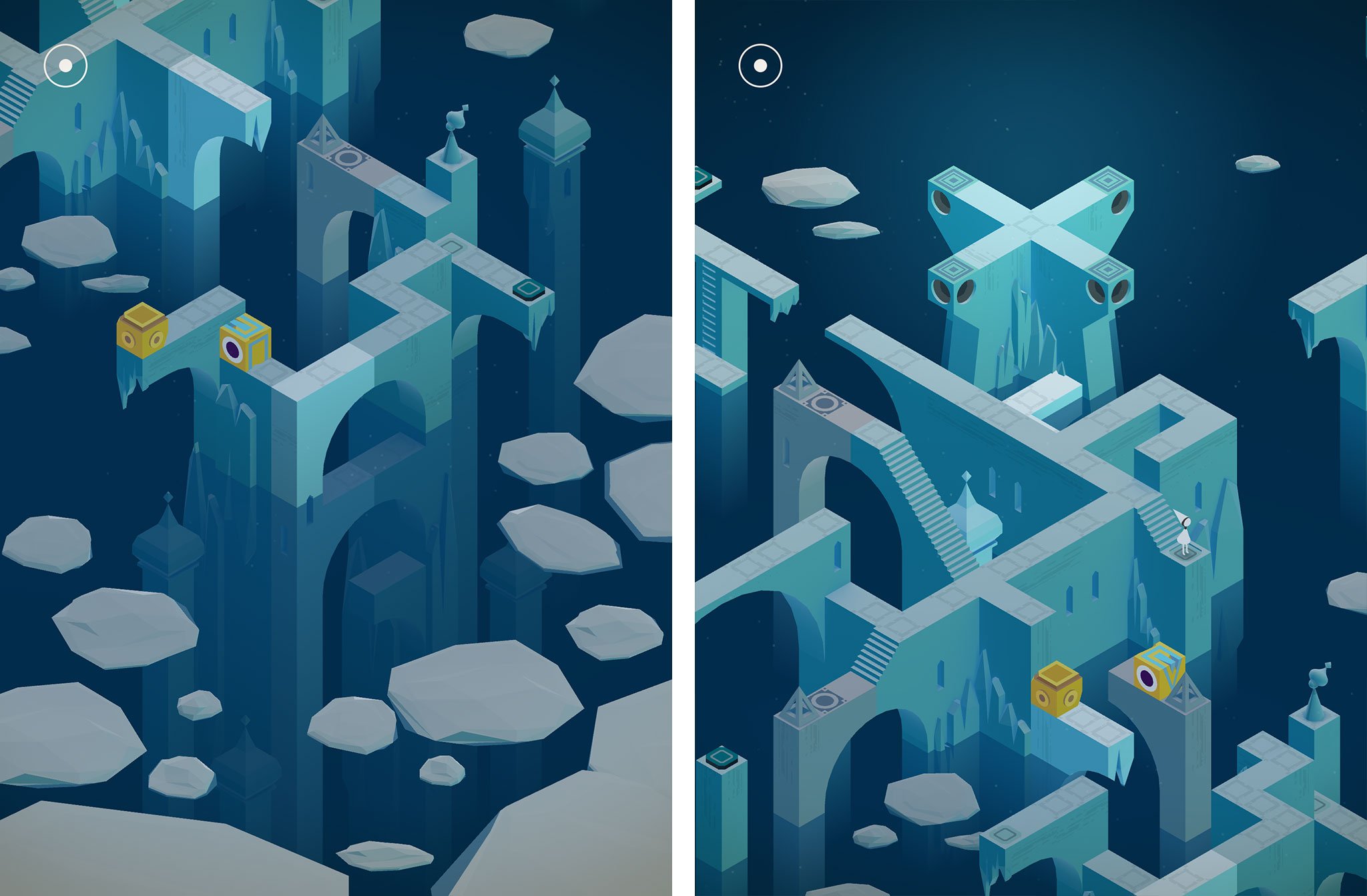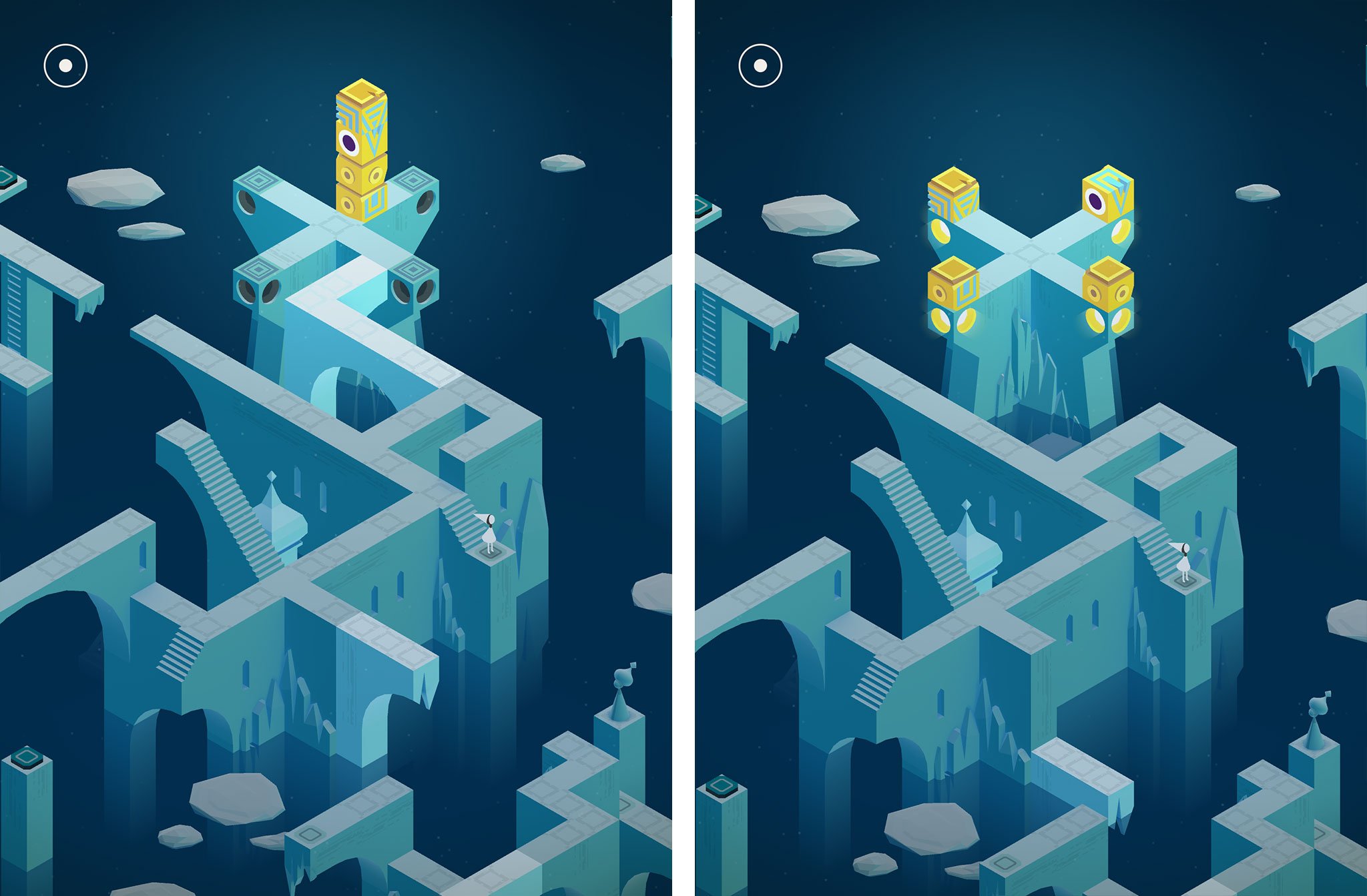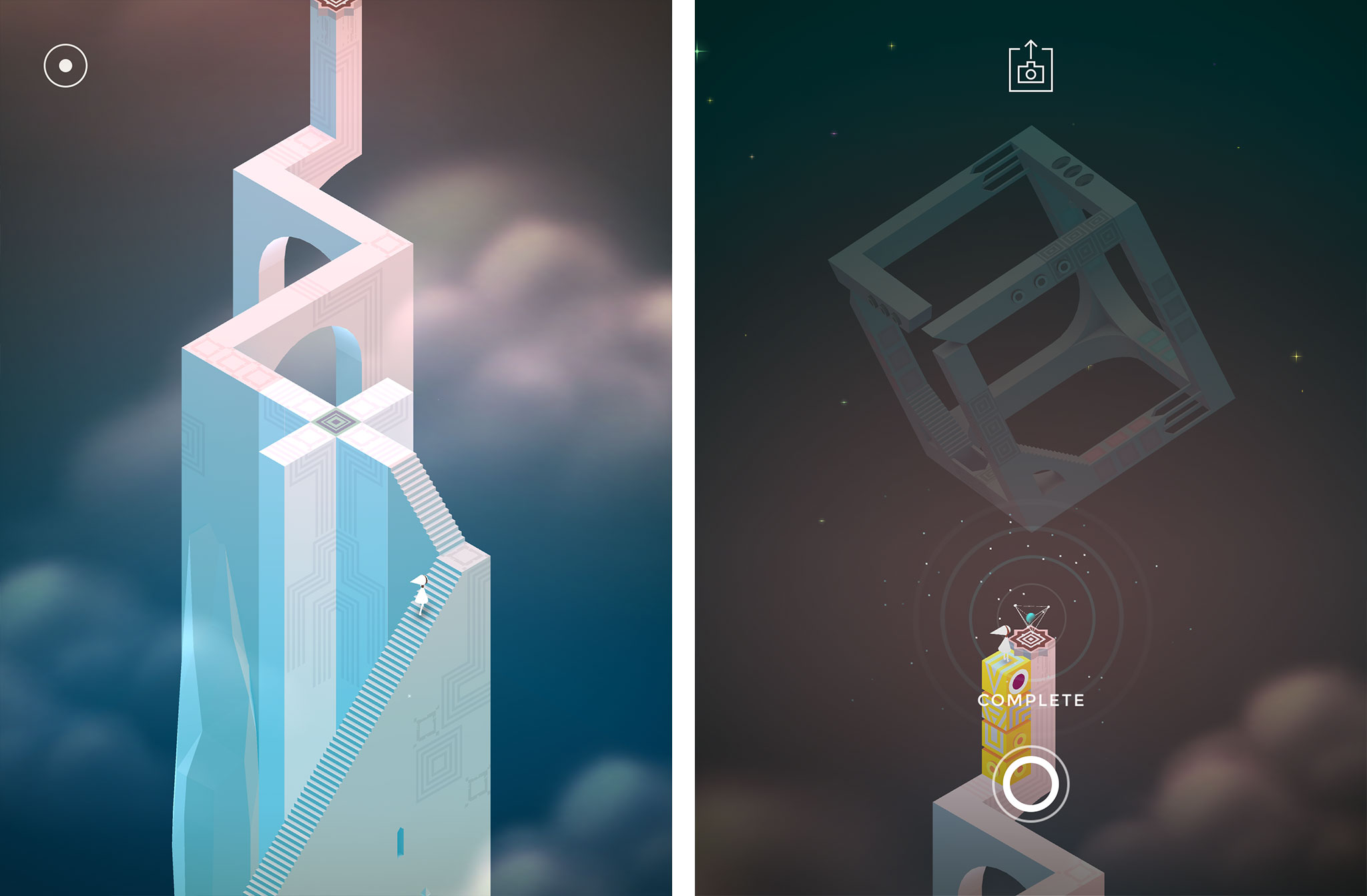There's no such thing as perfection. We strive for it. We seek it. But we can never find it. Because everything has its advantages and disadvantages, it's good points and bad. Everything is a compromise. Knowing that, understanding that, the trick becomes finding the best compromise. For me, for a few years, that's been a 15-inch Retina MacBook Pro at home, and a 13-inch MacBook Air for travel. But now that's changed. Now I'm typing this on an airplane, on a 13-inch Retina MacBook Pro. So, why?
My first modern Mac laptop was a 17-inch MacBook Pro. I was working as a graphic designer at the time and I wanted all the pixels. Lugging it around was a pain — literally, in my shoulder and neck — but it was like having a desktop with me everywhere. When Apple discontinued the 17-inch, I switched to a 15-inch with the higher resolution display option. It was lighter, relatively speaking, than than 17-inch without sacrificing the pixels.
Then came the 15-inch Retina MacBook Pro. I'd experienced Retina before on the iPhone, of course, and I knew I wanted it on everywhere. Yet I'd begun working full time at iMore and traveling far more frequently and, thanks to nagging injuries from grappling, I knew it would be tough to lug it around. There were rumors of a 13-inch Retina MacBook Pro coming down the line, but I was impatient. So I jumped on the 15-inch.
It was, as I said at the time, the best computer I'd ever owned. It was fast and, wow, but it was beautiful. Yet Retina came at a price. It had less working area than my old higher resolution MacBook Pro (though I could scale it), and while the battery life was okay at first, it got worse over time.
When the 13-inch Retina MacBook Pro was announced, I considered switching to it, but ultimately decided I couldn't justify the expense.
When Apple announced the new MacBook Air with it's much longer battery life, however, I began to consider switching again. In fact, I began to think I'd miscalculated. I'd traded too much power for too little longevity. So, I attached the 15-inch Retina MacBook Pro to a Thunderbolt display at home, and bought the 13-inch MacBook Air to travel with. (11-inches was just a bit too claustrophobic for me.)
I loved the MacBook Air. Combined with an iPad as a Wi-Fi hotspot, it meant I no longer had to leave coffee shops when my battery ran down. I could very literally close the coffee shop down. (I didn't, of course, because not a monster.)
I used the MacBook Air for all my trips, and the lightness was fantastic. Yet a lot of my job involves shooting and processing video at events and I quickly found that the MacBook Air just didn't excel at crunching a ton of Final Cut Pro X. It was good, very good even, for short or casual video, but not good when there was a lot of video, long video, or turn-around time really mattered.
The MacBook Air too came at a price. And I realized I'd miscalculated again. This time I'd traded too much longevity for too little power.
So, last week I ordered a 13-inch Retina MacBook Pro. I'll spare you the Goldilocks analogy you've seen trucking your way since the first paragraph and just say — so far, so great.
The 13-inch Retina MacBook Pro has plenty of power. Tt can run Handbrake about 1/3rd the speed of the Retina 5K iMac, which is impressive given the hardware disparity. It's also lighter than any other MacBook Pro I've ever had, and the battery is lasting the 9-hours Apple promises on the spec page. At least for now.
There are, of course, rumors of a Retina MacBook Air on the horizon, but I'm not sure that'll offer the performance I want either. I'll have to wait and see how I feel about this calculation — this compromise — sometime next year.
For now, I'm on my first trip with the 13-inch MacBook Pro, and it's performing admirably. So much so, I think I might have finally found the right compromise for me.
P.S.: Since I'm traveling, here are a couple tips I've had occasion to pick up:
- If you want to help make sure you're not bumped off an oversold plane, always make sure you have a confirmed seat when you book.
- If you want to help make sure you're not bumped off an over-weight plan, always make sure you've checked baggage.